Deleting E-mail Attachments
You can delete attachments in the sent and received e-mail. This is convenient to delete unnecessary files and files infected by the virus.
Deleting Attachment of Each E-mail
You can delete attachments of each e-mail one by one.
-
Click the app icon
in the header.
-
Click E-mail.
-
On the "E-mail" screen, select a folder and delete the attachment.
Steps to delete attachments vary depending on views you are using.
- When preview is shown
- Select the e-mail of which you want to delete the attachments.
- Click Delete attachments on the
 icon.
icon.
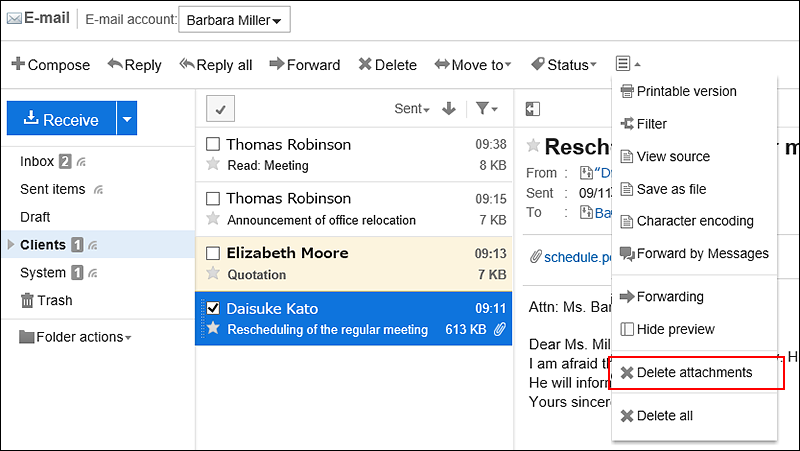
- When preview is hidden
- Click the subject of the e-mail of which you want to delete the attachments.
- In the "E-mail details" screen, click "Delete attachments" under "Options".
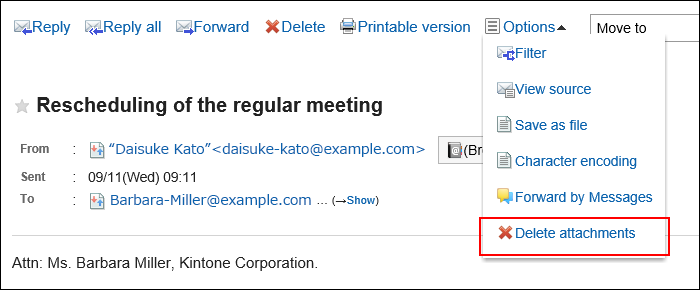
-
Click Yes on the page to delete attachments.
Deleting Attachments of Multiple E-mail in Bulk
You can select multiple e-mail in the "E-mail" screen and delete all attachments in bulk.
If you delete the attachments, the status of e-mail will be marked as read.
-
Click the app icon
in the header.
-
Click E-mail.
-
On the "E-mail" screen, select a folder and delete the attachment.
Steps to delete attachments vary depending on views you are using.
- When preview is shown
- Select the checkboxes of e-mail of which you want to delete the attachments.
- Click Delete attachments on the
 icon.
icon.
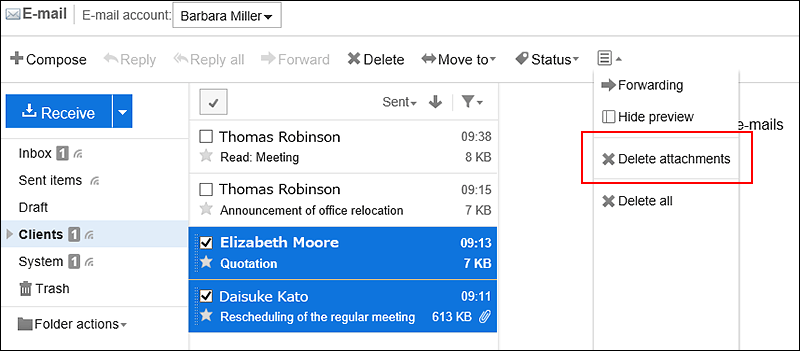
- When preview is hidden
- Select the checkboxes of e-mail of which you want to delete the attachments.
- Click "Delete attachments" under "Options".
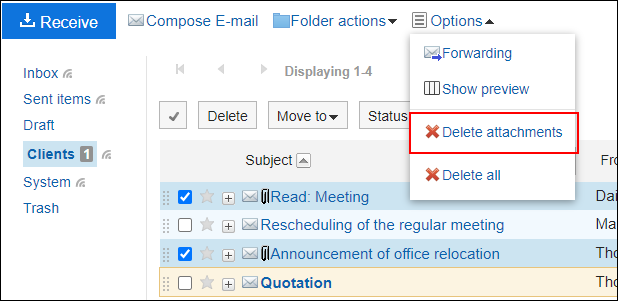
-
Click Yes on the page to delete attachments.