Reordering
You can change the display order of the items in My portal, the order of attendees and facilities in Scheduler, or the order of folders and recipients in Messages.
The following describes how to change the display order of attendees in Scheduler, as an example.
Steps:
-
Click the app icon
in the header.
-
Click Scheduler.
-
On the "Scheduler" screen, click the title of the appointment you want to change.
-
On the "Appointment details" screen, click Edit.
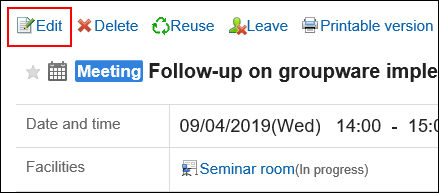
-
On the Change appointment screen, select the attendee whose order you want to change.
You can also select multiple items.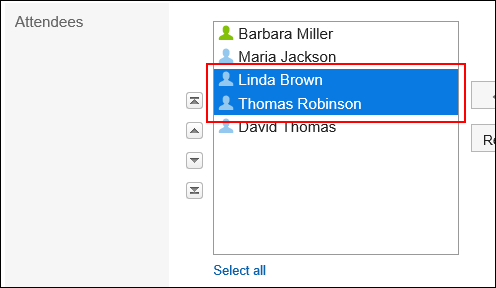
-
Reorder the selected item.
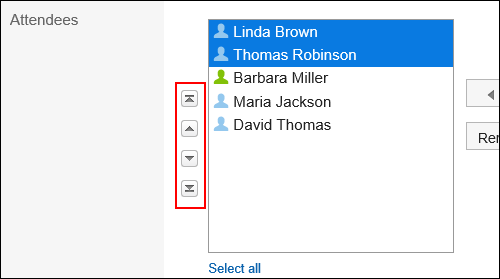
 button:
button:
Move the item to the top. button:
button:
Move the item up by one level. button:
button:
Move the item down by one level. button:
button:
Move the item to the bottom.