Locale Settings
Set the time zones, languages, and the date/time format (locale).
Users can customize the locale information that is applied to users by the system administrator and set their own locale information.
Steps:
-
Click User name in the header.

-
Click Personal Settings.
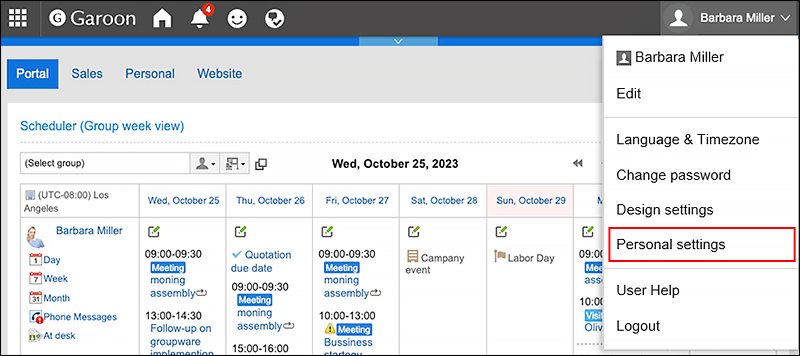
-
Click "Common settings".
-
Click Localization.
-
Click "Locale Settings".
-
On the screen to set locales, configure the settings as necessary.
- Locale:
Select from the following:- The locale that is set by the system administrator
- The locale that the user has customized from the settings defined by your system administrator
- User-specific locales
- Advanced Settings:
- Time zone:
Set the time zone you want to use. - Language:
Set the display language for the screens. - Long date format:
Select the date and time format that is displayed in the details screen for Message and Appointment. - Short date format:
Select the date format that is displayed on the Message list screen and the Scheduler screen. - Time Format:
Select the time format that is displayed on the screen of messages and schedules.
- Time zone:
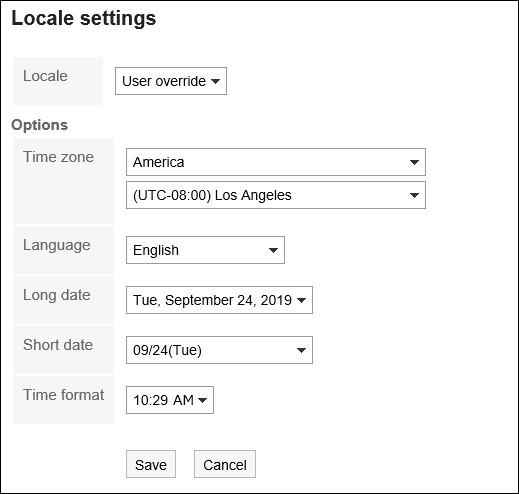
- Locale:
-
Confirm your settings and click "Save".