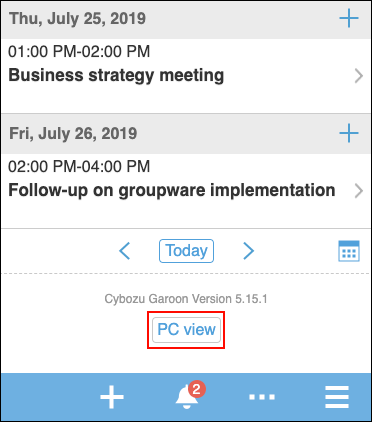Accessing from Web Browser on Mobile Device
This section describes how to access Garoon from a Web browser on a mobile device.
Accessing Garoon on the Mobile View
When you access Garoon from the Web browser on your mobile device, you can use the mobile view optimized for mobile devices.
To use the mobile view, you need to access the URL for mobile.
-
Start a Web browser on your mobile device.
-
Access the following URL.
- For Windows:
http://(IP address or host name of the server)/scripts/cbgrn/grn.exe/mobile/index - For Linux:
http://(IP address or host name of the server)/cgi-bin/cbgrn/grn.cgi/mobile/index
Once you access it, the "Personal week" screen of the Scheduler is displayed first in the mobile view format.
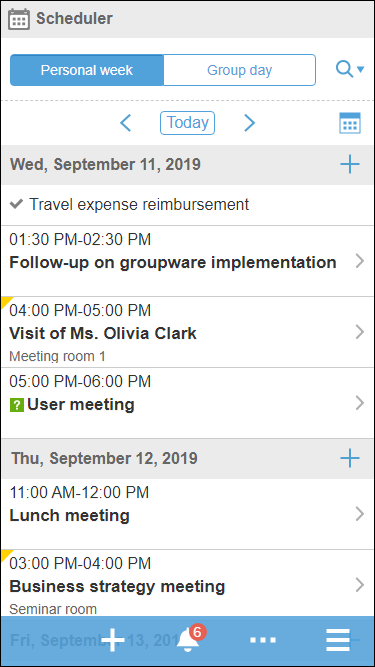
- For Windows:
Switching from PC View to Mobile View
On the Web browser of a mobile device, you can switch from the PC view (the same screen you see Garoon on your PC) to the mobile view.
-
Start a Web browser on your mobile device.
-
Access the same URL as you access Garoon from your PC.
-
Tap the "Mobile view" displayed at the bottom of the screen.
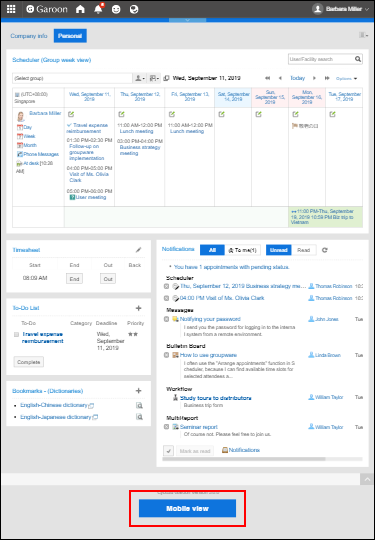
Switching from Mobile View to PC View
On the Web browser of a mobile device, you can switch from the mobile view to the PC view to use Garoon.
You can switch the view in either of the following ways:
- Method 1: Tap "PC view" on App menu.
- Method 2: Tap "PC view" at the bottom of the screen.
Method 1: Tap "PC View" on App Menu
![]() Tap > "PC view".
Tap > "PC view".
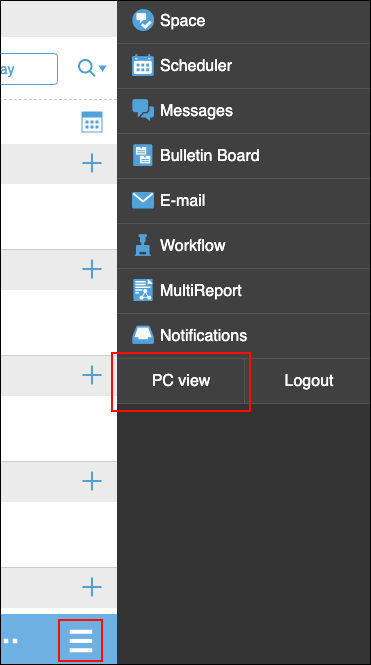
Method 2: Tap "PC View" at the Bottom of the Screen