Details of the Garoon Mobile for iOS Screens
This section describes the icons and screens specific to Garoon mobile.
Navigation Bar
This section describes the details of the icons at the top of the screen.
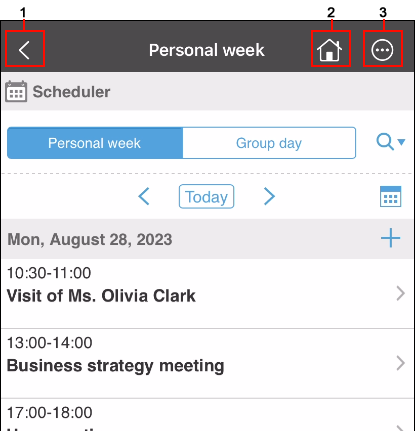
| Number | Description |
|---|---|
| 1 | Go back to the previous page. |
| 2 | Display the "Personal week" screen of the Scheduler. |
| 3 | Display the following menu.
|
Application Screen
The screens in each application, such as Scheduler, are the same as the screens in "Mobile view" when you access them in a Web browser.
For details on Mobile View, refer to How to View the Mobile View Screen.
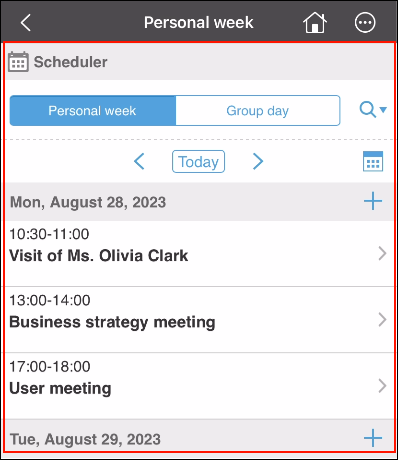
"Settings" Screen
This section describes the details of the "Settings" screen.
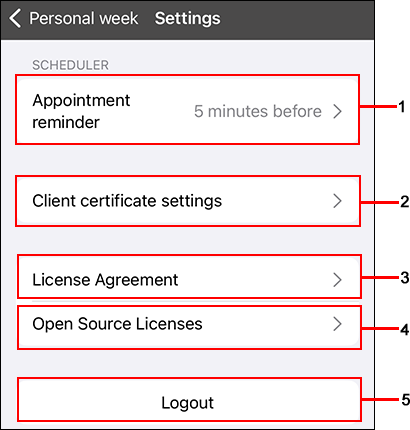
| Number | Description |
|---|---|
| 1 | Appointment reminder: Display the settings screen of the reminder feature. For details on the settings, refer to Appointment Reminder Feature of Garoon Mobile for iOS. |
| 2 | Client certificate settings: Replace the client certificate imported to Garoon mobile with a new client certificate. |
| 3 | License Agreement: Display the License agreement of Garoon mobile. |
| 4 | Open Source Licenses: Display the licenses for Open Source Software (OSS) used by Garoon mobile. |
| 5 | Logout: Log out from Garoon mobile. When you log out, the "Connection Settings" screen is displayed. |