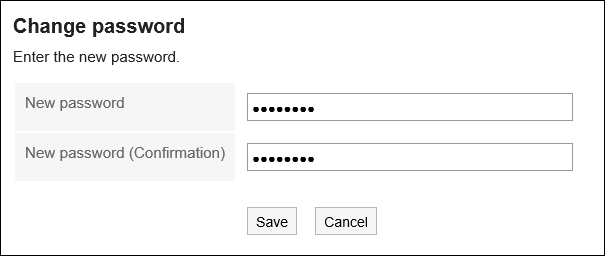Changing Your Password
Change the login password.
The default password is set by your system administrator.
To use Garoon for the first time, we recommend that you change your login password.
Steps:
-
Click User name in the header.

-
Click the item to change passwords.
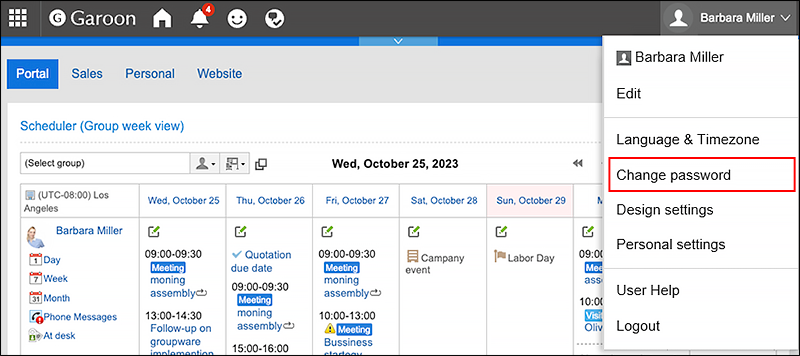
You can also access the "Change Password" screen from "Personal settings".
- Click "User Name" on the right side of the header.
- Click Personal settings.
- Click Common settings.
- Click Users.
- Click the item to change passwords.
-
On the "Change Password" screen, enter the new password twice, and then click "Save".
Please note that the password expiration date will not be reset if you enter the same password as the current one.