Selecting Roles
This section describes how to select roles.
A role represents the position or function that is assigned to a specific group of users.
Example:
- Manager Role
- Role of new product development team
If users are allowed to use roles by the system administrator, users can select roles in the following settings.
- "Shared with" users of the appointment
- Select space members and administrators
- Specify recipients using "@Mention"
Users can specify roles as recipients of comments.
For details, refer to the Working with Mentions.
This section describes how to select roles for "Share with" as an example.
You can specify "Shared with" users in appointments in Garoon version 5.9.0 or later.
-
Click the app icon
in the header.
-
Click Scheduler.
-
Click the item to add appointments.
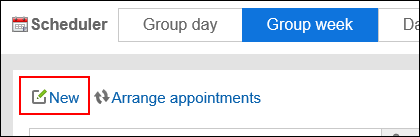
-
Click Add of "Shared with" items in the "New appointment" screen.
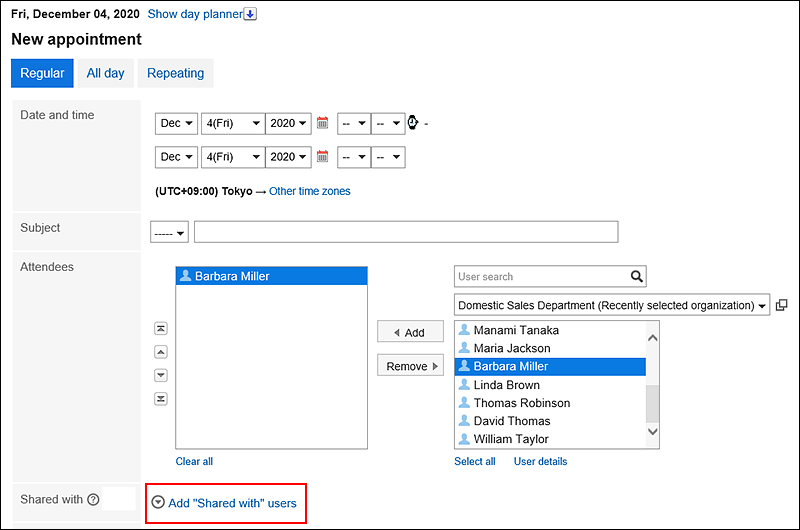
-
Click
 in the "Shared with" field.
in the "Shared with" field.
-
On the "Select users, organizations, or roles" screen, click Role.
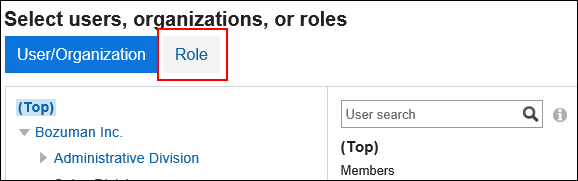
-
Select the roles and users you want, and then click "Add".
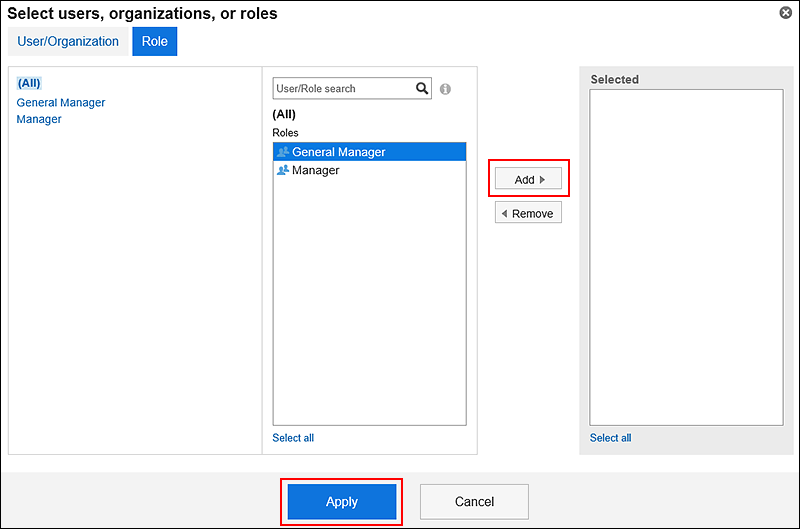
-
Confirm your settings and click "Apply".