Dropdown List Settings
On screens such as Message and Scheduler, you can set which items appear in the dropdown list that is used to select organizations and users.
For example, you can customize the drop-down list to include the organizations whose members you frequently send messages or to include the facility groups which contains the conference room you often use, so that you can quickly select organizations and facilities.
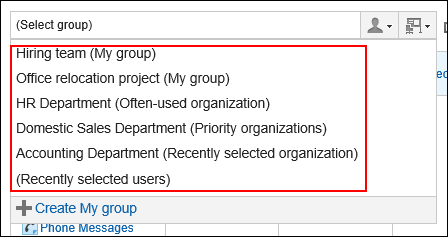
You can set the following items.
- Frequently used organizations
Select the organizations that contain the users you frequently select. - Frequently used facility groups
Select the facility groups where the conference rooms or facilities you often use belong. - Recently selected items
Specify how many organizations, users, facility groups, and facility histories you have recently selected are displayed. - My Group
Set up the display position of My Group.
Setting "Frequently Used Organizations" and "Frequently Used Facility Groups"
You can preconfigure frequently used users and facilities to quickly select them from the dropdown list.
You can set the following items.
- Frequently used organizations:
Set organizations of users who are frequently set up as recipients and attendees. - Frequently used facility groups:
Set facility groups of the facilities you frequently select.
-
Click User name in the header.

-
Click Personal Settings.
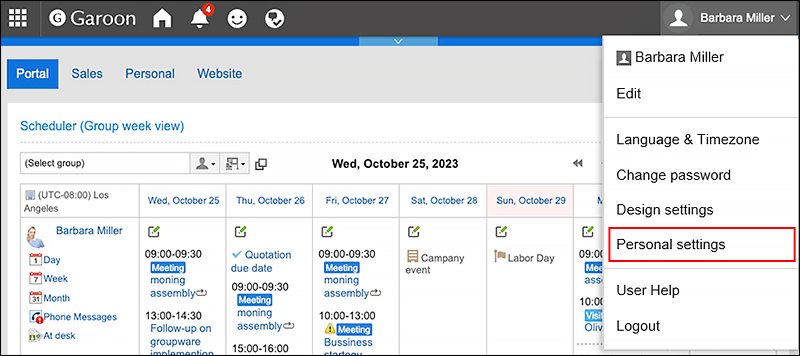
-
Click "Common settings".
-
Click Screen.
-
Click Drop-down list settings.
-
On the "Drop-down list settings" screen, click Often-used Organization or Often-used facility groups.
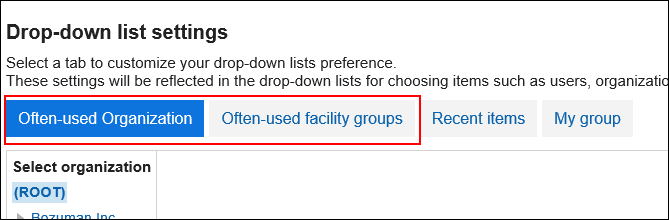
-
Select the organization or facility group you want to configure, and click Add.
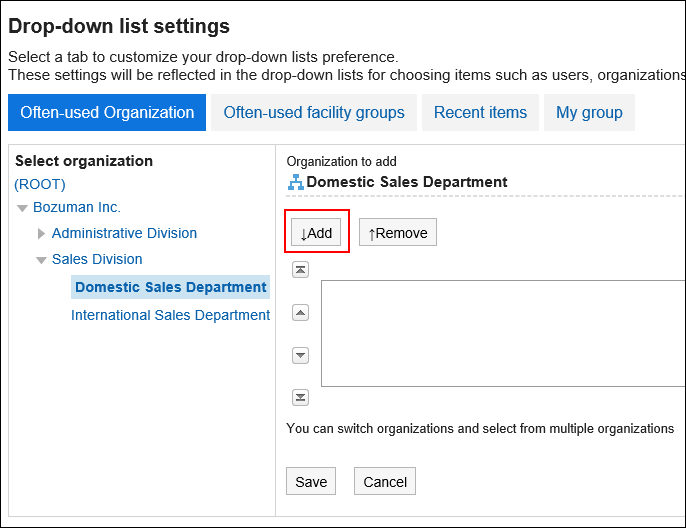
-
Confirm your settings and click "Save".
Setting Up the Items to Show in Recently Selected Items
You can select organizations, users, or facilities from the selection history.
You can set the number of records to be displayed and delete the history in bulk.
-
Click User name in the header.

-
Click Personal Settings.
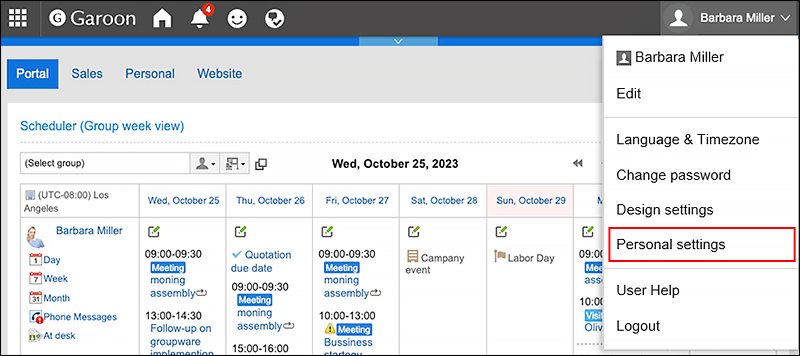
-
Click "Common settings".
-
Click Screen.
-
Click Drop-down list settings.
-
In the "Dropdown list settings" screen, click Recent items.
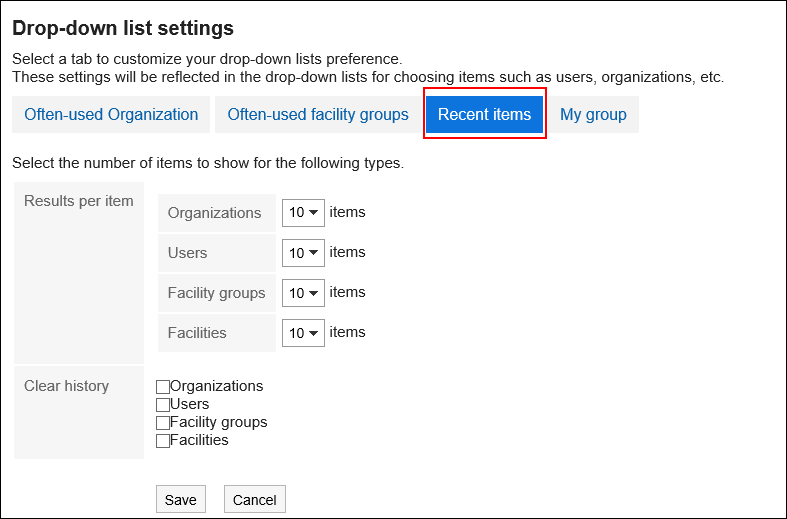
-
Set the "# per Page" field.
Set how may organizations, users, facility groups, and facilities to display as recently selected items. -
Set the "Delete history" field.
Delete all the selected history. Select the checkbox for which you want to delete the history. Deleted history cannot be restored. -
Confirm your settings and click Save.
Setting Up the Display Position of My Groups
Select which to display on the top My group or the frequently used organizations in the dropdown list.
-
Click User name in the header.

-
Click Personal Settings.
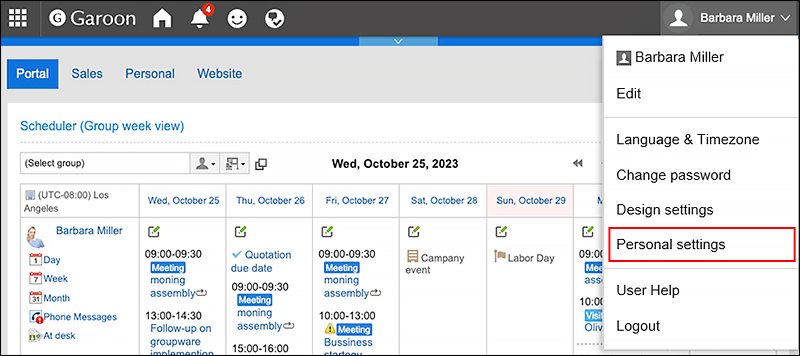
-
Click "Common settings".
-
Click Screen.
-
Click Drop-down list settings.
-
In the "Dropdown list settings" screen, click My group.
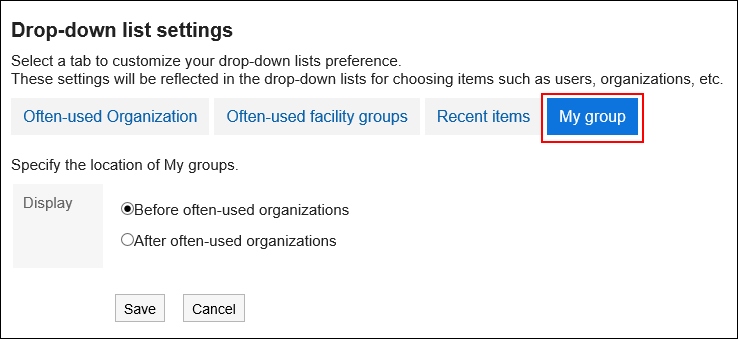
-
Set up the display position of My Group.
- To display before the frequently used organizations
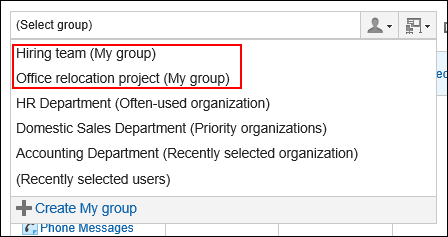
- To display after the frequently used organizations
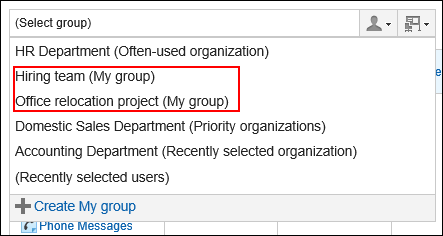
- To display before the frequently used organizations
-
Confirm your settings and click Save.