General Settings of E-mails
You can set the format of names to be displayed in the list and whether to display the confirmation screen before sending e-mails.
Steps:
-
Click User name in the header.

-
Click Personal Settings.
-
Click Setting of each application.
-
Click E-mail.
-
Click General settings.
-
On the "General settings" screen, configure any required items.
- Name format to be displayed in the list:
Select the format to display on the "E-mail" screen.
You can select "Name", "E-Mail address", or "Name". - Save attachment:
Select whether to save files attached to outgoing e-mails with the e-mail data. - Confirmation before sending e-mail:
Select whether to display the confirmation screen before sending an e-mail. - Character encoding of outgoing e-mails
The default value is Japanese (JIS). Change it to match the language configured in language and time zone settings.
You can use following character codes.- Unicode (UTF-8)
- Japanese (Shift-JIS)
- Japanese (JIS)
- Japanese (EUC)
- ASCII
- English (Latin1)
- Simplified Chinese (GBK/GB2312)
- Thai (TIS-620)
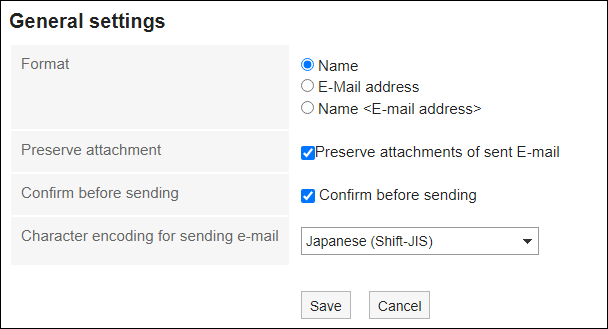
- Name format to be displayed in the list:
-
Confirm your settings and click Save.