Exporting E-mails to Text Files
You can export e-mails to text files.
Only file names are exported for mail attachments.
The draft e-mails are not exported to files.
Steps:
-
Click the app icon
in the header.
-
Click E-mail.
-
On the "E-mail" screen, select a folder and display the "Save as file" screen.
The steps to display the "Save as file" screen vary depending on the view that you are using.
- When preview is shown
- Select an e-mail and click "Save as file" on the
 icon.
icon.
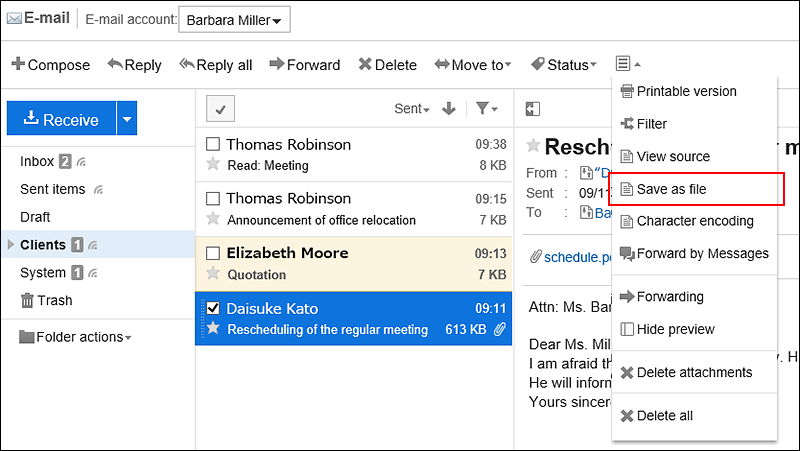
- When preview is hidden
- Click the subject of the e-mail you want to export to a file.
- On the "E-mail details" screen, click "Save as file" under "Options".
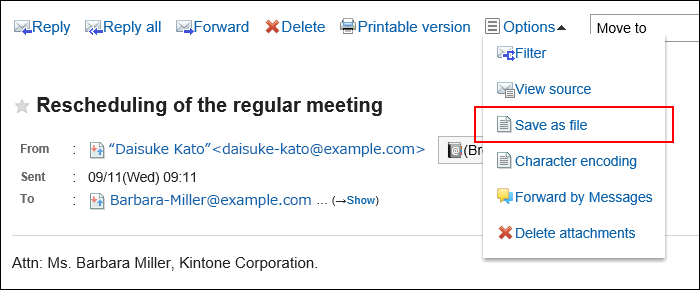
-
On the "Save as file" screen, set the character encoding.
The following character encoding can be selected:
- Unicode (UTF-8)
- Japanese (Shift-JIS)
- ASCII
- English (Latin1)
- Simplified Chinese (GBK/GB2312)
- Thai (TIS-620)
When the "Do not show this screen from the next time" checkbox is selected, an e-mail is exported to a file without displaying the "Save as file" screen.
-
Confirm your settings and click Export.
-
Save the file with a function provided by your Web browser.