Adding E-mail Addresses to Address Books
You can add e-mail addresses of the senders to the Garoon Address Book.
Steps:
-
Click the app icon
in the header.
-
Click E-mail.
-
On the "E-mail" screen, select a folder and display the adding addresses screen.
The steps to display the screen for adding addresses vary depending on the view that you are using.
- When preview is shown
- Select the e-mail that you want to add to the Address Book.
- Click the
 icon.
icon.
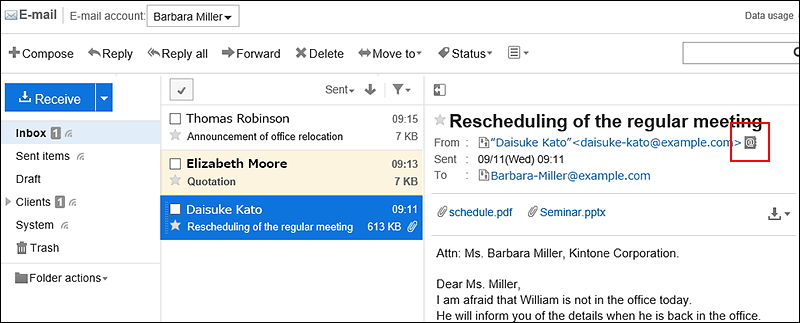
- When preview is hidden
- Click the subject of the e-mail that you want to add to the Address Book.
- On the "E-mail Details" screen, click "Browse/Add" to the right of the sender.
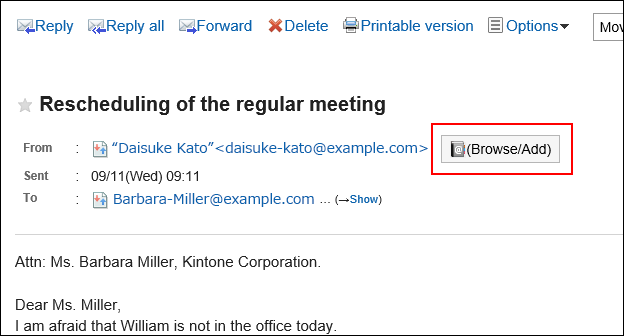
-
On the adding addresses screen, set the required items and click "Add".
For details on the fields, refer to the items in "Add address" screen.