Adding Addresses
Add addresses to the Personal Address Book or shared Address Book.
-
Click the app icon
in the header.
-
Click Address Book.
-
On the "Address Book" screen, select the book for which you want to add an address, and click "Add an Address".
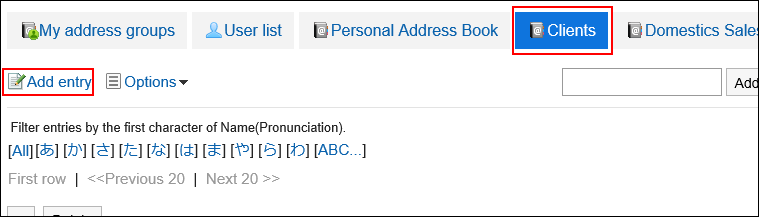
-
On the "Add address" screen, set the required items.
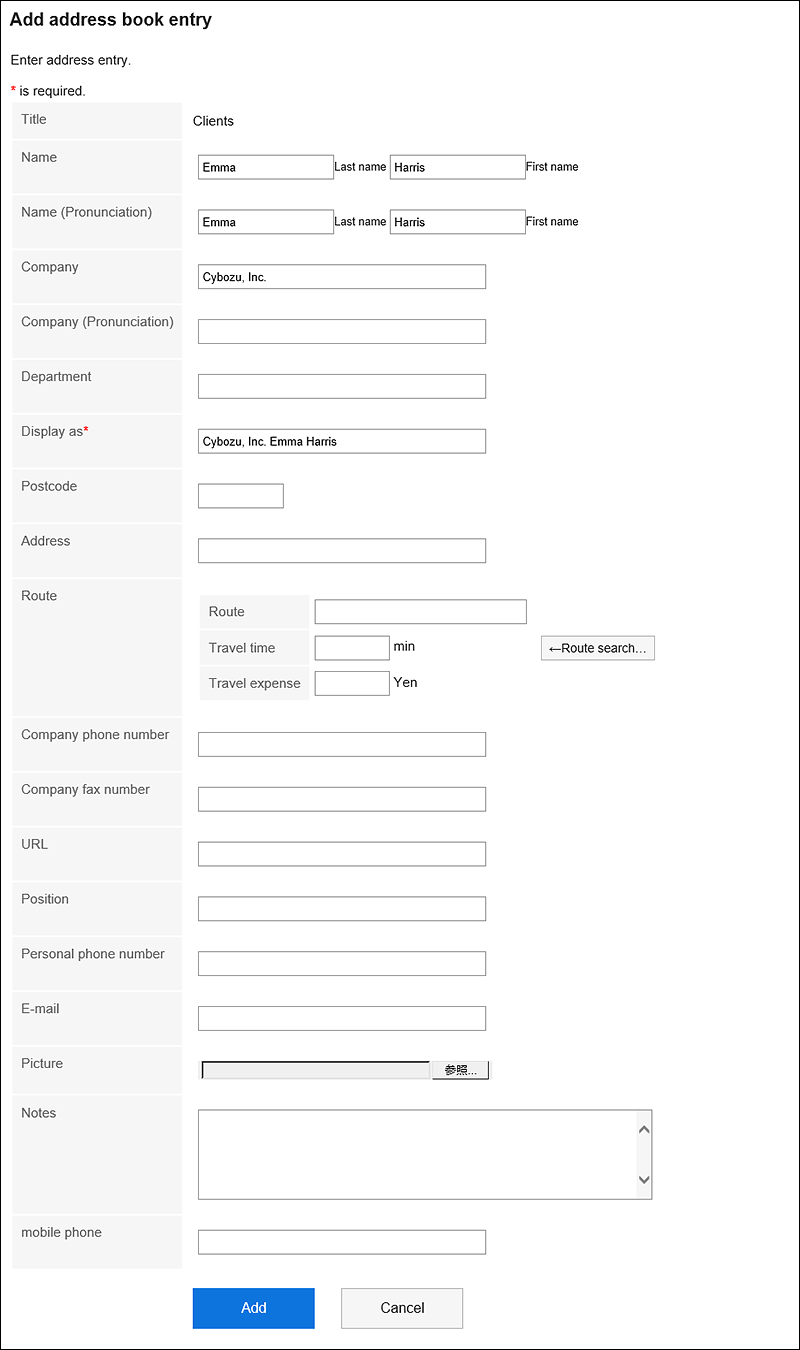 Items on the "Add Address" Screen
Items on the "Add Address" ScreenThe items on the "Add addresses" screen vary depending on your system administrator settings.
Item Description Pronunciation If you enter an empty name, the pronunciation type is entered automatically in the "Name (Pronunciation)" field.
However, if you enter katakana, numeric, or full-width alphabetic characters in the name of an individual, the pronunciation type is not entered.
"Name (Pronunciation)" is also used when the display order of addresses is determined.
For details, refer to Order of the Entries of User List and Address Book.[Route Search...] Routes and fares are imported from the route search results on the Internet.
You can search only routes in Japan. This feature is used for Internet connection service.
The system administrator can disable this function. -
Confirm your settings and click Add.
Reusing and Registering Addresses
Reuse addresses to add addresses.
You can reuse addresses in the Personal Address Book and in the shared Address Book.
-
Click the app icon
in the header.
-
Click Address Book.
-
On the "Address Book" screen, select the book for which you want to add an address.
-
Click the name of the address you want to reuse.
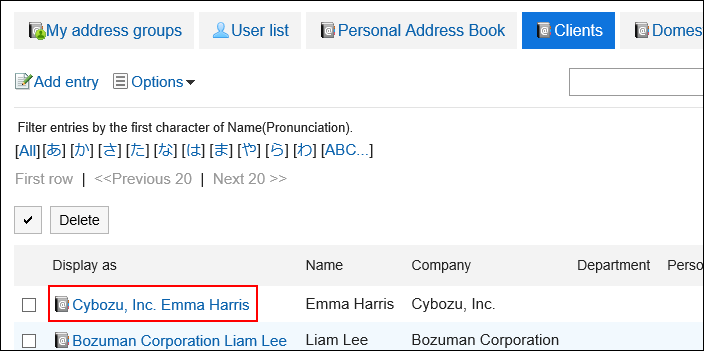
-
On the "Address Details" screen, click "Reuse".
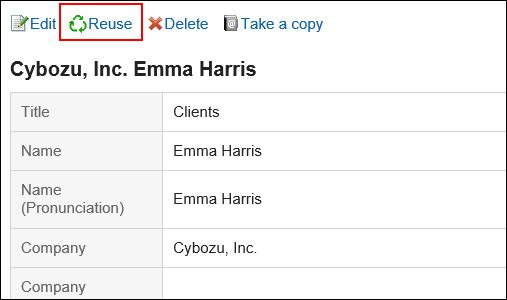
-
On the "Add address" screen, change the fields as necessary.
-
Confirm your settings and click Add.