How to View the Screen
This section describes icons and buttons that are displayed on the Address Book screen.
"Address Book" Screen
A list of addresses is displayed. Addresses are displayed in each book.
You cannot change the order of the address book entries.
The order of addresses is as follows
- Address Book, Personal Address Book
The address is sorted by the "Name (Pronunciation)".
If "Name (Pronunciation)" has not been set, it is sorted by the "Display name". - User List
Users are sorted by display order.
If multiple users have the same display order, the user information is displayed in the order in which they are added.
You can change the items that are displayed in the address list of each book in personal settings.
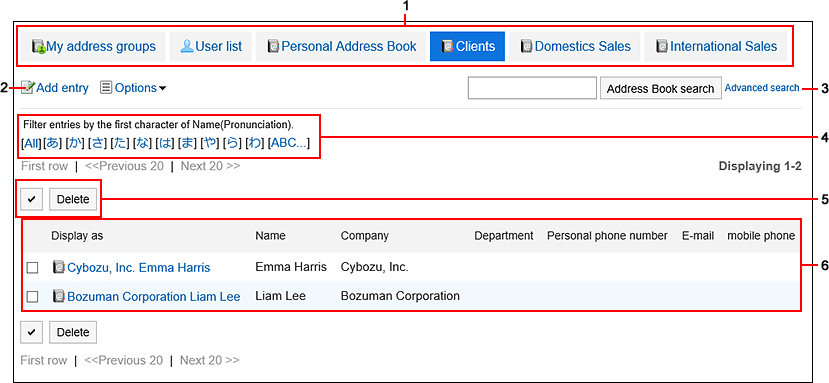
Description of the items
| Number | Description |
|---|---|
| 1 | List of books
|
| 2 | Add Address Link: Add an address. |
| 3 | Items for Search:
|
| 4 | Links for Narrowing addresses: In the Personal Address Book and the shared address Book, you can filter the address using the first character of "personal name (pronunciation)". When you click a letter or alphabet, a list of addresses starting with the selected characters is displayed.
|
| 5 |
|
| 6 | List of addresses
|
"User List" screen
A list of users registered in Garoon is displayed.
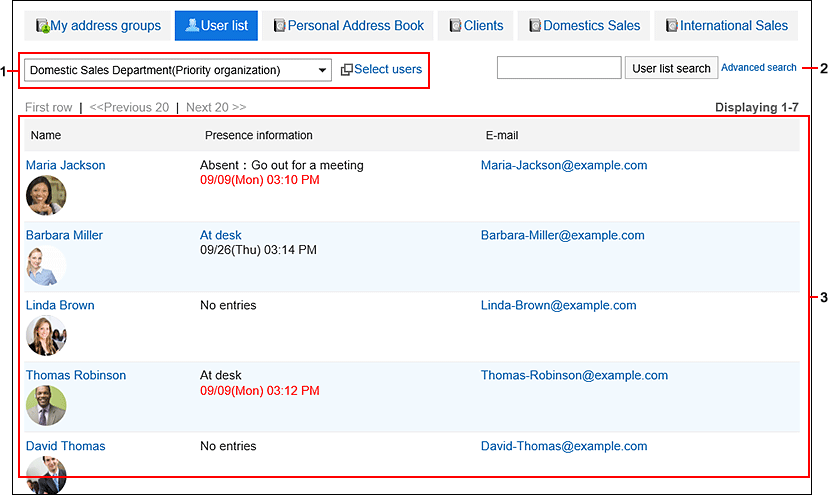
Description of the items
| Number | Description |
|---|---|
| 1 | User-Selected part: Select the organization or user who you want to view the user information. |
| 2 | Items for Search:
|
| 3 | User list:
|
My Address Groups Screen
My address groups are groups of addresses that you use frequently, from user list, personal address books, and shared address books.
The "My Address Group" screen displays the My address group and the addresses that are referenced in the group.
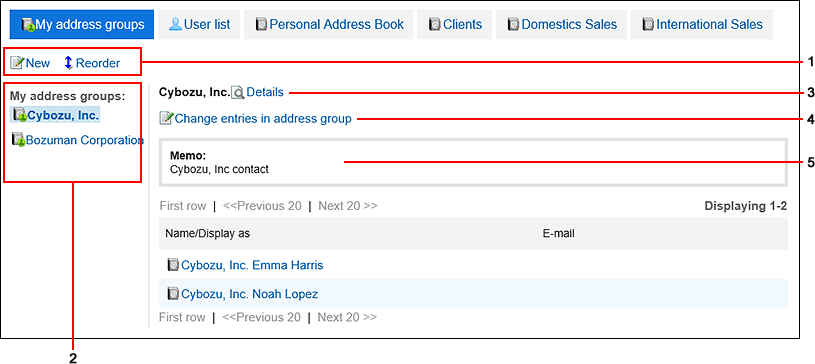
Description of the items
| Number | Description |
|---|---|
| 1 |
|
| 2 | My address groups The added My address group. |
| 3 | "Details" Link: The "My Address group Details" screen appears. |
| 4 | Change addresses in the My Address group link: Change the address that you want to set in the My address group. |
| 5 | Memo field: Notes in my address group. |
Address Details Screen
Edit the address information.
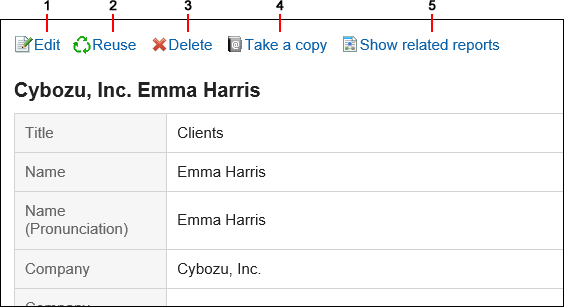
Description of the items
| Number | Description |
|---|---|
| 1 | "Change" Link: Edit the address. |
| 2 | Reuse Link: Reuse addresses to add another address. |
| 3 | "Delete" Link: Delete the address. |
| 4 | Copy to other book link: Add a copy of the address to the other book. Addresses in the shared address book cannot be copied to the Personal Address Book. |
| 5 | View related reports Link: This is displayed when a report that has been created in MultiReport is associated with an address. Click to display a list of reports. |