Address Search
You can search for addresses and users by specifying keywords and conditions.
Steps:
-
Click the app icon
in the header.
-
Click Address Book.
-
On the "Address Book" screen, select the book or the user list.
-
Type keywords in the search box, and then click "Address Book Search".
If you have selected the user list in step 3, click "User List Search".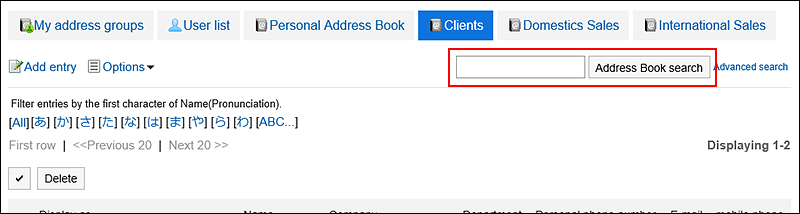 For details on available keywords, refer to the following page
For details on available keywords, refer to the following page
Items that can be searched in the personal address Book in the search specification of the Address Book
Items that can be searched on users screen in the search of the user list
When you search without entering any keywords, or by clicking "Advanced Search", the "search History of phone messages" or "Search user List" screen in step 5 is displayed. -
On the "Search Addresses" field, or the "Search user List" screen, confirm the search results.
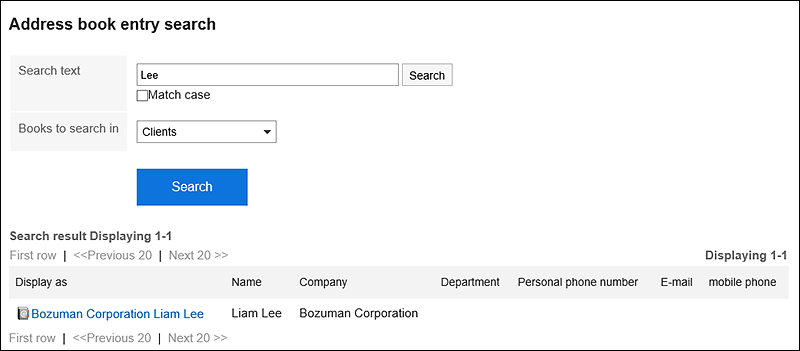
-
If you want to search again, set the search conditions and click "Search".
The following search conditions can be set. For details on search conditions, refer to options available for searching in the search specifications of the Address book.
- Search "User List" screen
- Search string:
Enter the keywords you want to search.
- Search string:
- Address Book Search screen
- Search string:
Enter the keywords you want to search. - Search Book:
Select the book you want to search.
- Search string:
- Search "User List" screen