Printing E-mails
You can print one e-mail at a time.
Files attached to e-mails cannot be printed. Only the file name is printed.
The draft e-mails cannot be printed.
Steps:
-
Click the app icon
in the header.
-
Click E-mail.
-
On the "E-mail" screen, select a folder and display the "Print settings" screen.
The steps to display the print settings screen vary depending on the view that you are using.
- When preview is shown
- Select the e-mail you want to print.
- Click "Printable Version" on the
 icon.
icon.
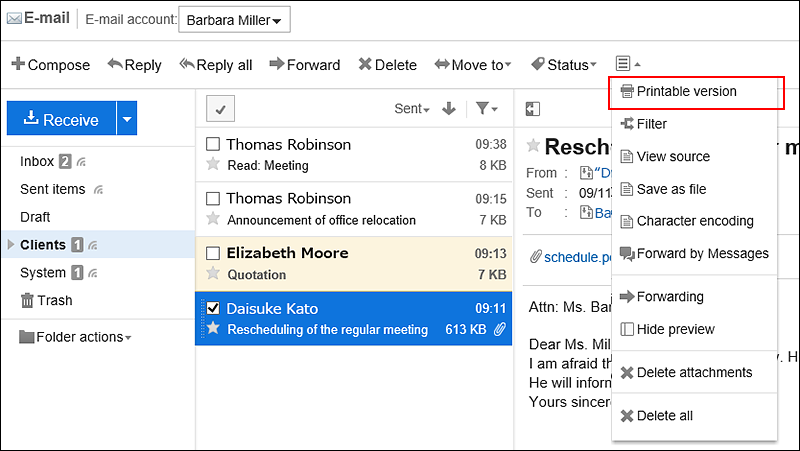
- When preview is hidden
- Click the subject of the e-mail you want to print.
- Click "Printable Version" on the "E-mail Details" screen.
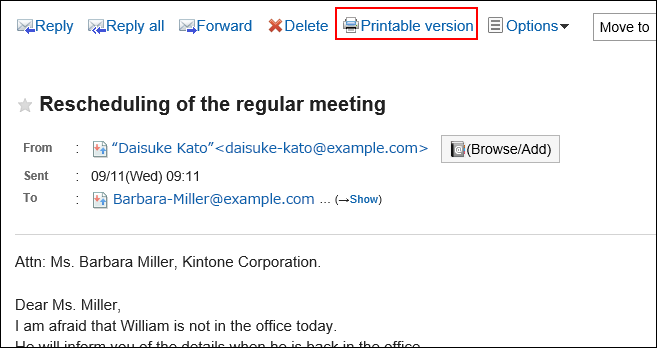
-
On the print settings screen, set the required items.
- Character Size:
Select the text size you want to print. - Locale:
Set the format for displaying date and time.
Select either of the locale for the user or the locale for printing.
The locale for printing is set by your system administrator.
- Character Size:
-
Click "Print" and print the e-mail using the print feature of the Web browser.