Receiving Notifications
You can set update notifications for folders.
When you set up update notifications, you can receive notifications when you receive a new e-mail in the specified folder.
You cannot set update notifications for the Trash folder.
On the "E-mail" screen, ![]() is shown on the right of the folder names where update notifications have been set.
is shown on the right of the folder names where update notifications have been set.
Steps:
-
Click User name in the header.

-
Click Personal Settings.
-
Click Setting of each application.
-
Click E-mail.
-
Click "Edit notifications".
-
On the "Edit notifications" screen, configure the item for selecting e-mail accounts.
Select an e-mail account from the dropdown list to configure update notifications. -
In the "Update Notifications folder" field, select the check boxes for the folders for which you want to set update notifications.
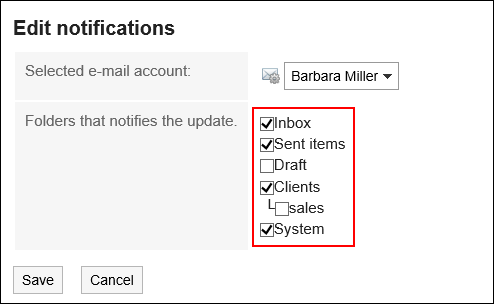
-
Confirm your settings and click "Save".