Setting Up Sender Information
You can set up sender names which will be shown on the out-going e-mails for each e-mail account.
Steps:
-
Click User name in the header.

-
Click Personal Settings.
-
Click Setting of each application.
-
Click E-mail.
-
Click "Sender information settings".
-
In the "Select E-mail Account" field on the "Sender information settings" screen, select an e-mail account from the dropdown list.
-
Set the name to be used in the From line.
Enter the name of the sender you want to display in the From line of the outgoing e-mail.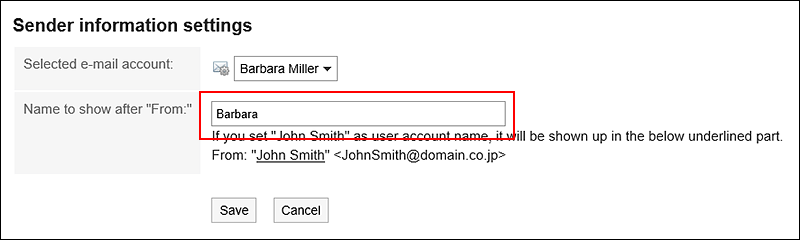
-
Confirm your settings and click Save.