Read Receipt Settings
You can set whether or not to display the read receipt settings on the "Compose E-mail" screen, and how to respond when a read request is requested.
The system administrator can choose not to display this setting.
Steps:
-
Click User name in the header.

-
Click Personal Settings.
-
Click Setting of each application.
-
Click E-mail.
-
Click the item for read receipt settings.
-
On the read receipt settings screen, set the required items.
- Requests for read receipts:
Select whether to display the settings for the read receipt e-mail on the "Compose E-mail" screen. - Reply to requests for read receipts:
Select how to reply when you receive a read receipt e-mail.- Do not respond
- Display a confirmation message:
When you receive a read receipt e-mail, a confirmation message appears above the sender field in the e-mail, and you can select whether to reply to the read receipt.
For details, refer to When You Receive E-Mails Requesting Read Receipts. - Always respond:
You can also set to reply a confirmation e-mail only if you have been set to "To" or "Cc".
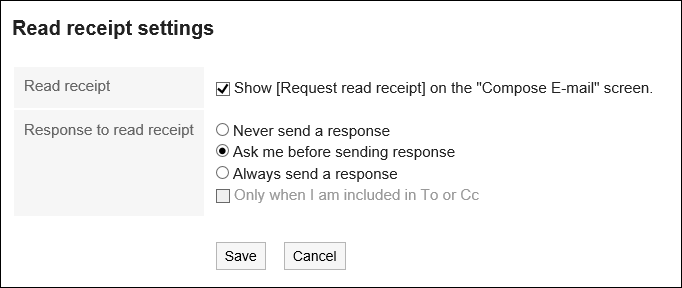
- Requests for read receipts:
-
Confirm your settings and click Save.