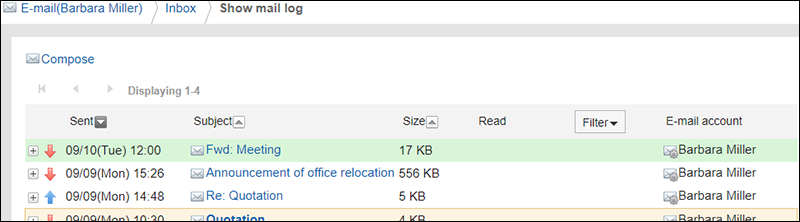Showing Mail Logs
Showing mail logs is a feature to confirm the history of specific e-mail address. You can view the history of received and sent e-mails by e-mail senders or recipients.
Depending on your system administrator settings, you may not be able to use the mail log feature.
Steps:
-
Click the app icon
in the header.
-
Click E-mail.
-
On the "E-mail" screen, select a folder and display the "Show mail log" screen.
The steps to show the mail logs vary depending on the view that you are using.
- When preview is shown
- On the "E-mail" screen, select the e-mail for which you want to display the mail logs.
 Click the source link or the
Click the source link or the  target link.
target link.
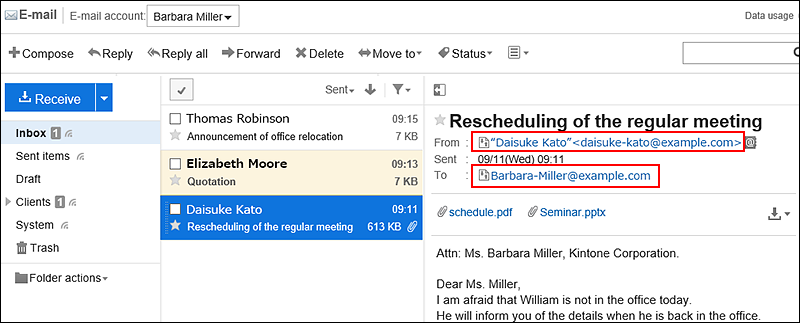
- When preview is hidden
- On the "E-mail" screen, click on the e-mail subject for which you want to show the mail logs.
- On the "E-mail details" screen, click the
 From link or the
From link or the  Recipient link.
Recipient link.
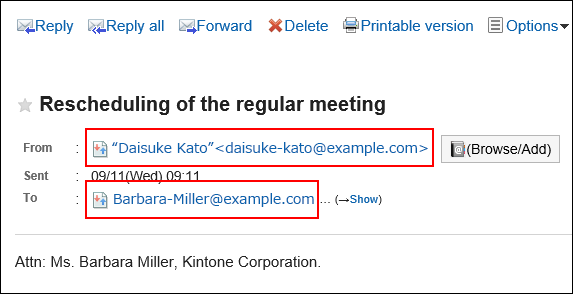 Or, click the
Or, click the  "From" or
"From" or  "To" link on the "E-mail" screen.
"To" link on the "E-mail" screen.

-
Confirm the details on the "Show mail log" screen.