Editing Discussions
You can edit discussions.
-
Click the app icon
in the header.
-
Click "Space".
-
Click the name of the space.
-
Select the discussions you want to edit.
-
Click the item to edit the title and body of discussions in
 on the "Discussion" screen.
on the "Discussion" screen.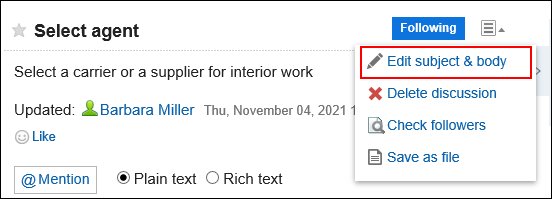
-
On the "Editing discussions" screen, change the title, body, and attachment fields as necessary.
For details on fields, refer to Adding discussions. -
To send notifications on the discussion update, select the "Notify this update" checkbox.
Notification will be sent to the members of the space and users following the discussion to change.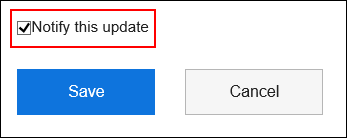
-
Confirm your settings and click Save.
Actions on Attachments
The actions you can do are different for the attachments on the body and the attachments on the comments.
- Attachments in the body of the discussion and shared To-Dos:
Space members can update attachments and change file information. - Attachment in comments:
You can only delete the files you attached.
This section describes the actions from the attachment details screen.
-
Click the app icon
in the header.
-
Click "Space".
-
Click the name of the space.
-
Select the discussion for which you want to work with attachments.
-
On the "Discussion" screen, click Details of attachments you want to work with.
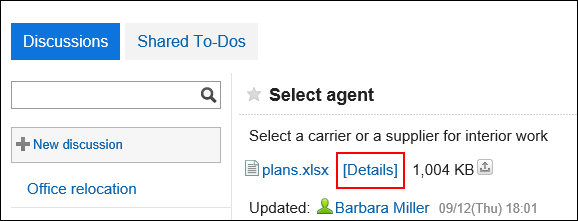
-
In "Attachment details" screen, click the link you want to perform.
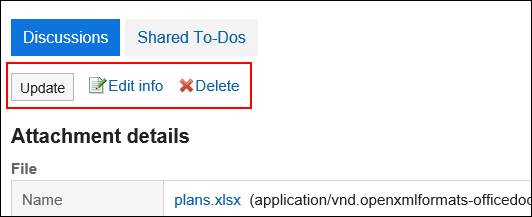 For details of managing attachments, refer to the following pages about "Cabinet":
For details of managing attachments, refer to the following pages about "Cabinet":
Changing File Information
Updating Files
Deleting Files