Deleting Files
Delete the file.
If you delete a file that has been set for versioning, all generations of files will be deleted.
The deleted file is moved to trash in the folder where the file was saved.
For example, files that were saved in the root folder are moved to the trash in the domestic sales department in a folder in the root folder and in the domestic sales department.
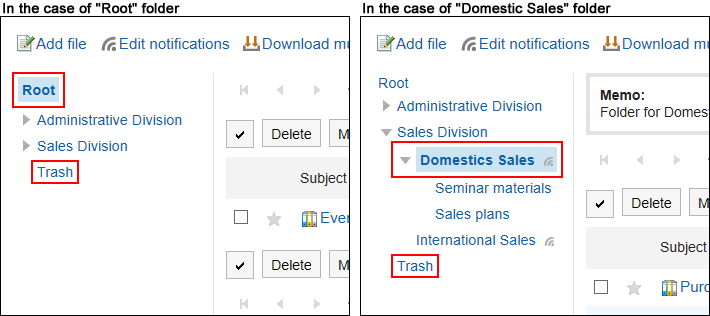
If the system administrator configures the retention period, the deleted file can be recovered from the Recycle Bin.
After the retention period expires, the file is permanently deleted.
You cannot download files and view file information.
Deleting Files One by One
Delete each file.
-
Click the app icon
in the header.
-
Click Cabinet.
-
On the "Cabinet" screen, select a folder and click the title of the file you want to delete.
-
On the "File Details" screen, click Delete.
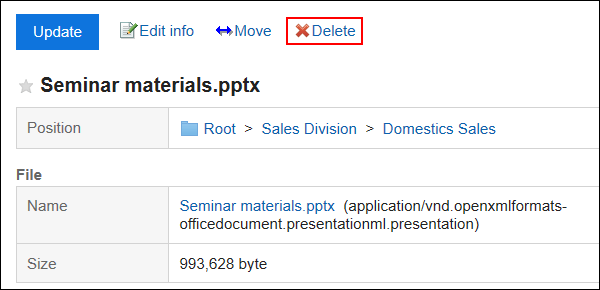
-
Click Yes on the "Delete files" screen.
Deleting Multiple Files Together
Select multiple files to delete them all together.
-
Click the app icon
in the header.
-
Click Cabinet.
-
On the "Cabinet" screen, select a folder.
-
Select the checkbox for the file you want to delete, and then click Delete.
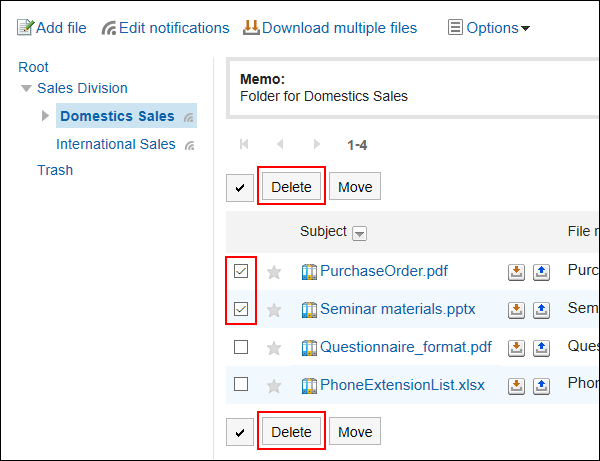
-
Click Yes on the "Delete files" screen.
Restoring Deleted Files
Delete files that have been deleted and moved to trash.
-
Click the app icon
in the header.
-
Click Cabinet.
-
On the "Cabinet" screen, select a folder that has been saved before the file is moved to "trash".
-
Click Trash.
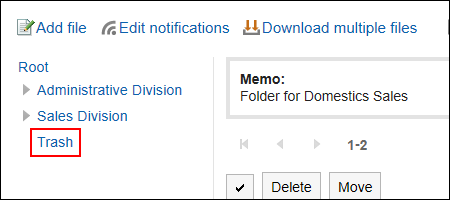
-
Select the file you want to undo, and then click Undo.
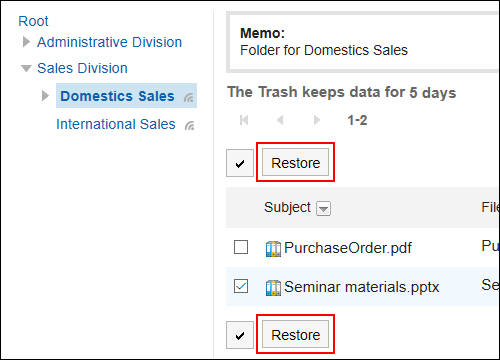 Go to the folder that was saved before the file was deleted.
Go to the folder that was saved before the file was deleted.