Adding Files
Add a file.
-
Click the app icon
in the header.
-
Click Cabinet.
-
On the "Cabinet" screen, select a folder and click "Add Files".
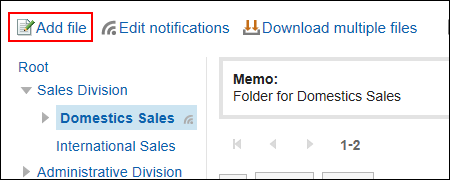
-
On the "Add File" screen, click "Attach Files" and select a file.
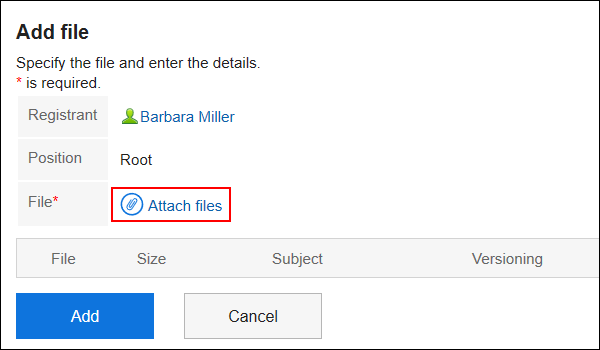 You can select multiple files.
You can select multiple files.
You can also select multiple files by drag and drop.
For details, refer to Using Drag and drop feature. -
Enter a title, if necessary.
If you do not enter a title, the file name is set to the title.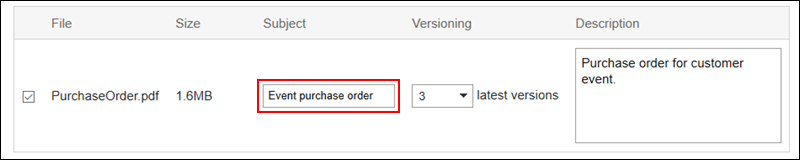
-
Select a number of generations to be versioned.
This field is displayed when the system administrator has enabled the version control feature.
Select whether to retain files in the file management from now to the previous file.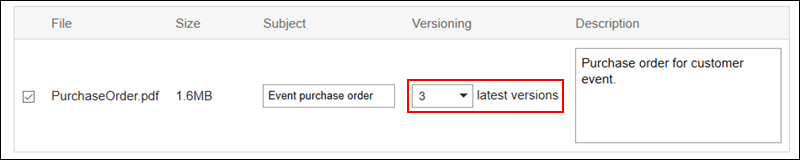
-
Enter a description of the file.
The description that you entered is displayed on the "File Details" screen. It is useful to describe the summary and usage of files.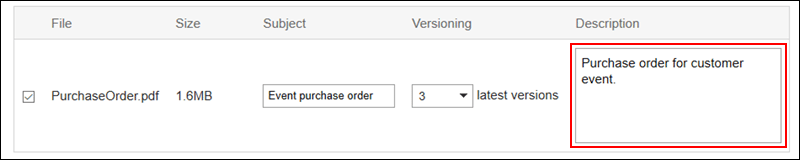
-
Confirm your settings and click Add.
This function keeps files up to a specified generation from the current file.
Available only if your system administrator has enabled the versioning feature.
By using the versioning feature, you can replace a file of a previous generation that you specify if the updated file is corrupted, or when updated with an incorrect file. You can prevent the loss of files by mistake.
When a file is updated, older files that are larger than the specified generation will be deleted.
If the versioning feature is enabled, you can
- Update files of past generations as up-to-date files.
- View past generations of files.
- Download files of past generations.