Searching For Files
Search for a file by specifying keywords and conditions.
However, the following files cannot be searched.
- Files in Trash
- Older files that are larger than the generations specified in version control
Additionally, the following items in the file cannot be searched.
- Updated information
- Updated comment
This page describes how to search topics when you do not use full text search.
If you are using full text search, see Working with Full Text Search.
-
Click the app icon
in the header.
-
Click Cabinet.
-
On the "Manage Files" screen, select a folder.
-
Enter keywords in the search box, then click "File Administration Search".
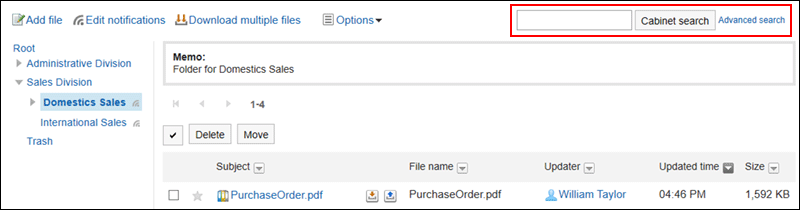
A file containing keywords is displayed in one of the following fields
- Folder names
- File name
- Subject
- File description
- Created by
- Updated by
When you search without entering any keywords, or by clicking the item for advanced search, the "Search Results" screen in step 5 is displayed.
-
On the "Search Results" screen, confirm the search results.
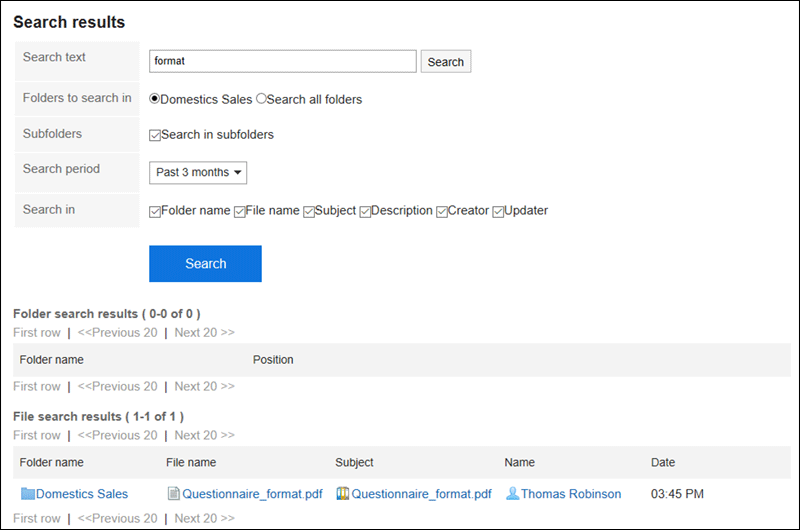
-
If you want to search again, set the search conditions and click "Search".
The following search conditions can be set. For details on search conditions, refer to options available for searching in search specifications of Cabinet.
- Search string:
Enter the keywords you want to search. - Search folders:
Set the folder that you want to search in.
Select whether to search the selected folder or all folders. - Subfolders:
You can also search in subfolders. - Search Period:
Set the period to search. - Search Items:
You can specify the search items.
- Search string: