Joining/Leaving a Space
You can leave the space that you are a member of.
Joining Space
Users can join the space as a member when all of the following conditions are met:
- The target space is public.
- The user who created the space or one of the space administrators allows members to join and leave the space.
-
Click the app icon
in the header.
-
Click Space.
-
Click the space name of the space you want to join.
-
On the "Space" screen, click the item to join the space in
 .
.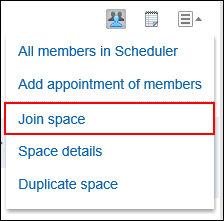
-
Click Yes on the Join a space screen.
Leaving Space
You can leave the space that you are a member of. You may not be able to leave the space depending on the space settings and on whether you are joining as a user, as an organization, or as a role.
Members can or cannot leave the space in the following cases.
| Joining as | Description |
|---|---|
| Users | Users can leave the space if the user who created the space or one of the space administrators allows members to join and leave the space. Users cannot leave the space if they are not allowed to join or leave it. |
| Organization or role | Users cannot leave the space by themselves. If the users are members of it, the "Leave space" option appears in Users who are participating in spaces as organizations and roles will automatically leave the space when one of the following is true.
For details, refer to Notes on Space Members. |
-
Click the app icon
in the header.
-
Click Space.
-
Click the name of the space you want to leave.
-
On the "Space" screen, click the item to leave the space in
 .
.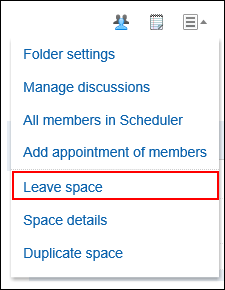
-
Click Yes on the leave space screen.