Searching Messages
You can search messages by specifying keywords and conditions.
This page describes how to search topics when you do not use full text search.
If you are using full text search, see Working with Full Text Search.
-
Click the app icon
in the header.
-
Click Messages.
-
On the "Messages" screen, select a folder.
-
Type keywords in the search box, and then click the item to search in Message.
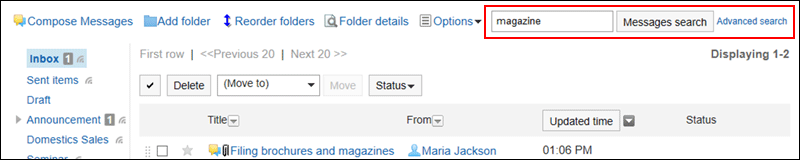
Search for messages that contain keywords in one of the following fields.
- Subject
- Body
- From
- Recipients
- Comment
When you search without entering any keywords, or by clicking the item for advanced search, the "Search Results" screen in step 5 is displayed.
-
On the "Search Results" screen, confirm the search results.
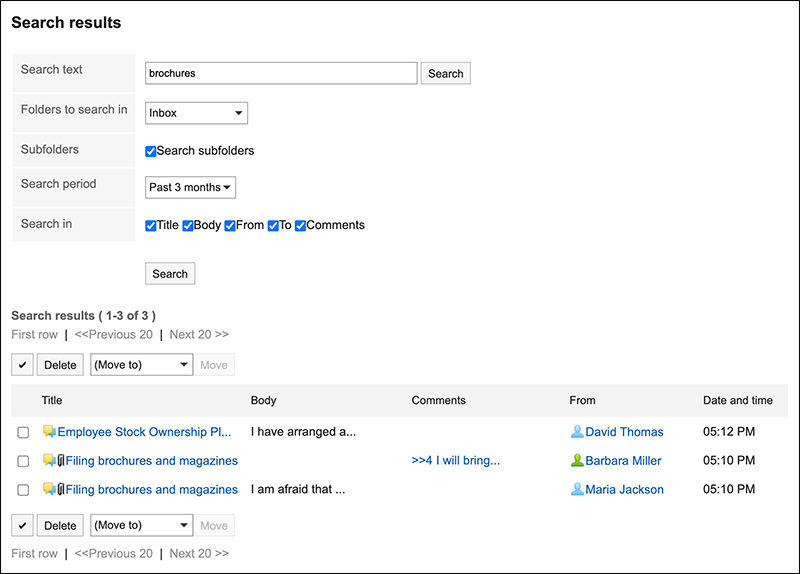
If the search string is found in the body text or the comments within the message, the "Search result" will show the results as follows.
- If the search string is found in the body text: Only one matched line is displayed regardless of the number of matches found.
- If the search string is found in the comments: All results are displayed according to the number of matched comments.
-
If you want to search again, set the search conditions and click "Search".
The following search conditions can be set. For details on search conditions, see options available for searching messages in search specifications.
- Search string:
Enter the keywords you want to search. - Search folders:
Set the folder that you want to search in. - Subfolders:
You can also search in subfolders. - Search Period:
Set the period to search. - Search Items:
You can specify the search items.
- Search string: