Moving Messages
You can move messages to other folders.
Moving Messages One by One
You can move messages to other folders one by one.
-
Click the app icon
in the header.
-
Click Messages.
-
On the "Messages" screen, select a folder and click the subject of the message you want to move.
-
On the "Messages details" screen, select the destination folder from the dropdown list of "(Move to)" and click "Move".
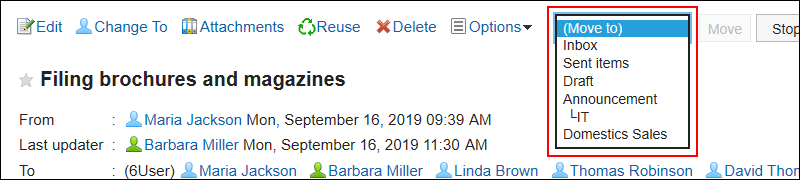
Moving Multiple Messages in Bulk
You can move multiple messages to other folders together.
-
Click the app icon
in the header.
-
Click Messages.
-
On the "Messages" screen, select a folder.
-
Select the checkboxes of the messages you want to move, select the destination folder from the dropdown list, and click "Move".
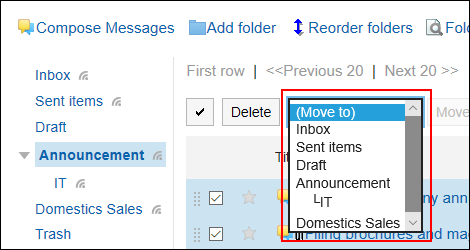
Moving Messages by Drag and Drop
You can move messages to another folder by dragging and dropping them.
You can also move e-mails to trash.
-
Click the app icon
in the header.
-
Click Messages.
-
On the "Messages" screen, select a folder and select the checkboxes of the messages you want to move and click to hold them.
-
While holding the messages, move the cursor to the destination folder and drop the messages.
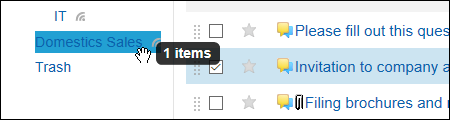 When you release the messages, the number of messages you have moved and the undo field are displayed.
When you release the messages, the number of messages you have moved and the undo field are displayed.
To restore the moved messages to the original folder, click the item to undo the move action.