Delete Messages
You can delete messages.
If you use trash, the deleted messages are moved to trash.
You can recover deleted messages from the trash if they are within retention period.
However, the message is permanently deleted in the following cases.
- You are not using the Trash feature.
- The retention period has elapsed.
You can configure the Trash feature in the "Personal settings" screen.
For details, refer to Trash settings.
Deleting Received Messages
You can delete received messages.
When you delete messages, the messages the recipients received are deleted. Messages saved by the sender or other recipients are not deleted.
-
Click the app icon
in the header.
-
Click Messages.
-
On the "Messages" screen, select a folder and click the subject of the message you want to delete.
-
On the "Messages details" screen, click Delete.

-
Click Yes on the "Delete message" screen.
- When users other than a sender are allowed to change/delete messages:
On the delete screen of the message, select whether to delete messages from the folders of all recipients, and then click Yes.
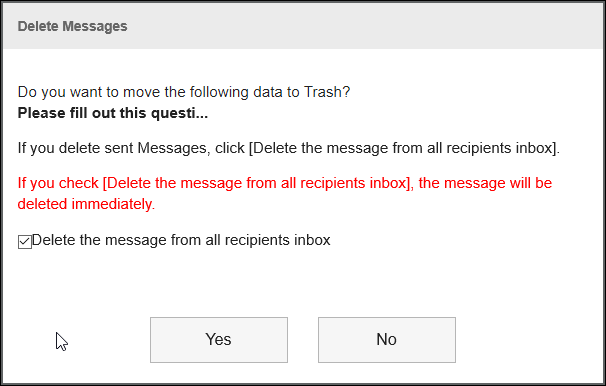 To permanently delete messages from all recipients' folders, select the checkbox to permanently delete the messages from all recipients folders.
To permanently delete messages from all recipients' folders, select the checkbox to permanently delete the messages from all recipients folders.
If you are using trash folder, selecting this checkbox will delete the messages immediately without moving them to the trash folder.
- When users other than a sender are allowed to change/delete messages:
Deleting Sent Messages
You can delete messages that you have sent.
-
Click the app icon
in the header.
-
Click Messages.
-
On the "Messages" screen, select a folder and click the subject of the message you want to delete.
-
On the "Messages details" screen, click Delete.

-
On the delete screen of the message, select whether to delete messages from the folders of all recipients, and then click Yes.
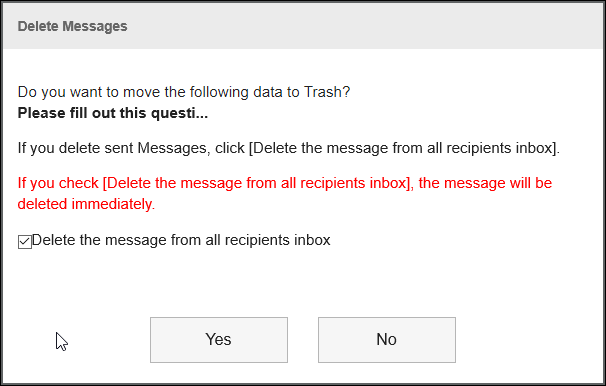 To permanently delete messages from all recipients' folders, select the checkbox to permanently delete the messages from all recipients folders.
To permanently delete messages from all recipients' folders, select the checkbox to permanently delete the messages from all recipients folders.
If you are using trash folder, selecting this checkbox will delete the messages immediately without moving them to the trash folder.
Deleting Multiple Messages in Bulk
You can select messages you want to delete, and delete them all together.
-
Click the app icon
in the header.
-
Click Messages.
-
On the "Messages" screen, select a folder, select the checkboxes for the messages you want to delete, and then click Delete.
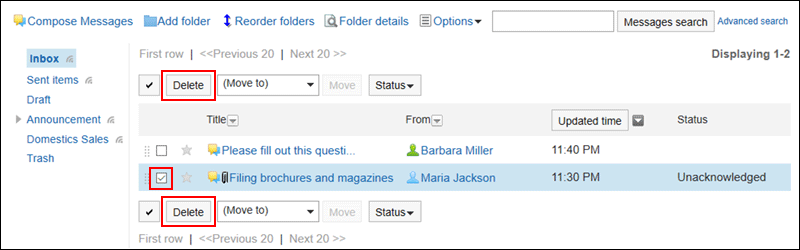
-
Click Yes in the "Delete Messages" screen.
- When sent messages are included in the messages that you want to delete:
On the "Delete Messages" screen, select whether to delete messages from the folders of all recipients, and then click Yes.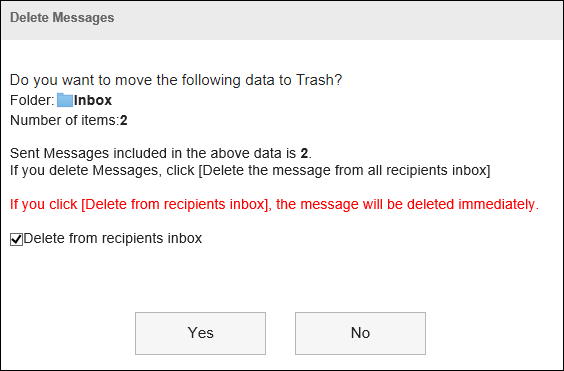 To permanently delete messages from all recipients' folders, select the checkbox to permanently delete the messages from all recipients folders.
To permanently delete messages from all recipients' folders, select the checkbox to permanently delete the messages from all recipients folders.
If you are using trash folder, selecting this checkbox will delete the messages immediately without moving them to the trash folder. - When users other than a sender are not allowed to change/delete messages:
Click Yes in the "Delete Messages" screen.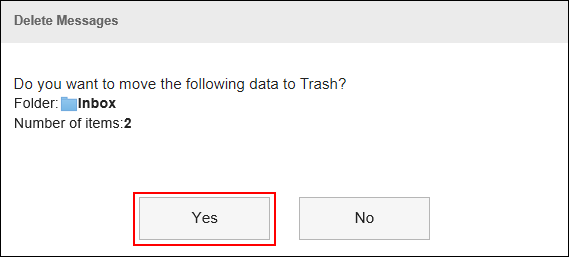
- When sent messages are included in the messages that you want to delete:
Delete All Messages in a Folder
You can delete all messages in each folder.
-
Click the app icon
in the header.
-
Click Messages.
-
On the "Messages" screen, select a folder and click the item to delete all data in a folder.
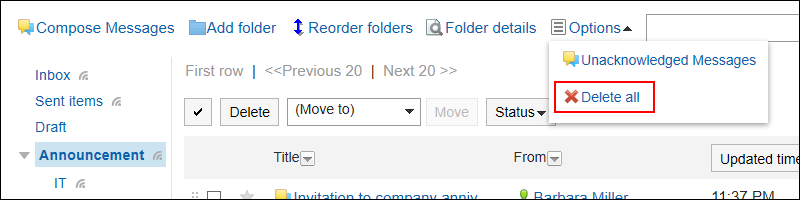
-
Click Yes on the screen to delete all data in a folder.