Receiving Notifications
You can configure update notifications.
Setting Update Notifications for Folders
You can set update notifications for folders.
When you configure update notifications, you can receive notifications when a new message is received in the specified folder, or when a comment is added to the message.
You cannot set update notifications for the Trash folder.
-
Click User name in the header.

-
Click Personal Settings.
-
Click Setting of each application.
-
Click Messages.
-
Click "Edit notifications".
-
On the "Edit notifications" screen, select the checkbox of the folder for which you want to set update notifications, and click "Save".
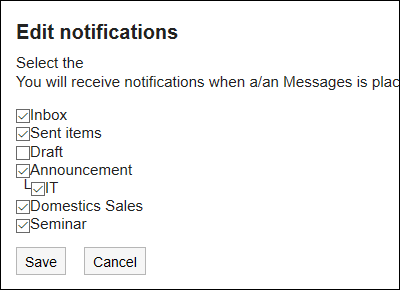 On the "Messages" screen,
On the "Messages" screen, is shown on the right of the folder names where update notifications have been set.
is shown on the right of the folder names where update notifications have been set.
Stop Receiving Update Notifications of Messages
You can configure the update notifications in each folder. You cannot set it in each message.
However, only for messages stored in the folder where update notifications are set, you can configure them separately not to receive the notifications.
-
Click the app icon
in the header.
-
Click Messages.
-
On the "Messages" screen, select the folder where the update notification is set, and then click the subject of the message for which you want to stop the update notifications.
-
On the "Messages details" screen, click the item to stop receiving update notifications.
Click "Edit notifications" if you want to configure the update notifications again.