Exporting Messages to Text Files
Saves the message as a text file.
The following items are exported files.
- Message subject
- From
- Recipients
- Created on
- Body contents
- Attachment file name
Attachment files themselves cannot be exported. Only the file names are exported. - Comment
Older comments come to the top, which is the reverse order to the "Messages details" screen.
Steps:
-
Click the app icon
in the header.
-
Click Messages.
-
On the "Messages" screen, select a folder and click the subject of the message you want to export to the file.
-
On the "Messages details" screen, click "Save as file" under "Options".
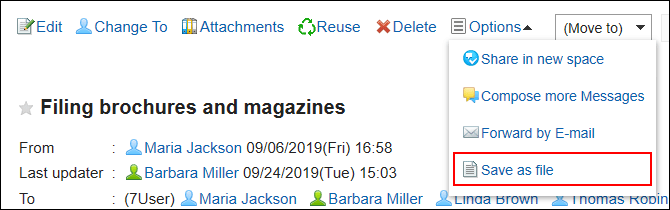
-
On the "Save as file" screen, set the field for character encoding.
The following character encoding can be selected:
- Unicode (UTF-8)
- Japanese (Shift-JIS)
- ASCII
- English (Latin1)
- Simplified Chinese (GBK/GB2312)
- Thai (TIS-620)
When the "Do not show this screen from the next time" checkbox is selected, the message is exported to a file without displaying the "Save as file" screen.
-
Confirm your settings and click Export.
-
Save the file with a function provided by your Web browser.