What Is a Role?
A role represents the position or function that is assigned to a specific group of users.
Example:
- Manager Role
- Secretary Role
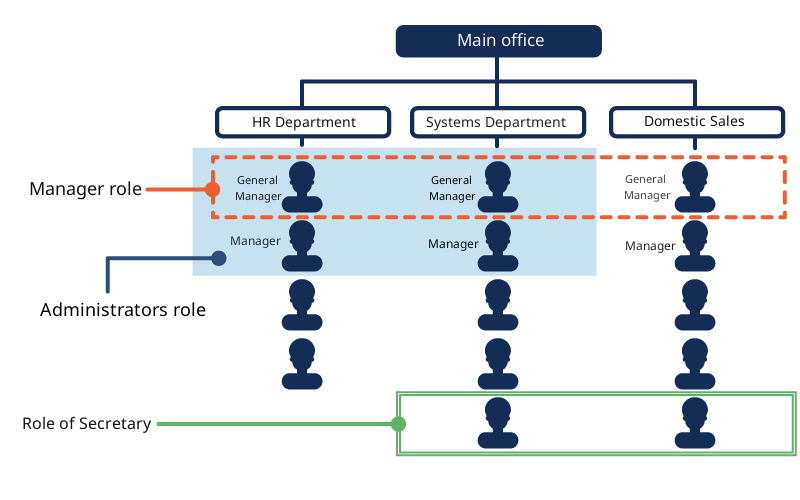
In Garoon, you can set administrative privileges and permissions for roles, and specify roles as recipients of notifications and users of "Shared with".
Role Usage Example
The following is an example of setting permission to access the "confidential" category in the bulletin board for the "manager" role.
Depending on the permission settings, the category looks like the following.
- Users who have been assigned the "manager" role:
The "confidential" category is displayed on the bulletin board.
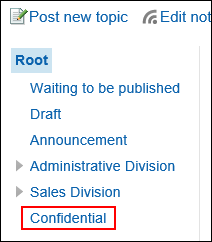
- Users who have not been assigned as the "manager" role:
The "confidential" category is not displayed on the bulletin board.
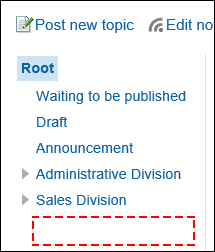
Preconfigured Roles in Garoon
The following roles are set by default.
Dynamic roles
Users are dynamically assigned to these roles. These roles do not appear in the role list.
The following roles are available
- Everyone:
All users have this role. When Everyone is selected as a target of permissions, the permissions granted to Everyone are applied to all users automatically. - LoginUser:
Logged-in user has this role. When LoginUser is selected as a target of permissions, the permissions granted to LoginUser are applied to each user during the user logs in Garoon. - Owner:
Currently, no user exists for this role. - CommandLine:
Role that is assigned when running from the command line.
Static roles
Users are fixed for this role.
- Administrators:
Role with system administration privilege.
Items for Which Administrators Can Set Roles
"Basic system administration" screen
- Application
- User settings
For details, refer to the "Limiting Application Users" section.
- User settings
- User
- Organization/user Settings
For details, refer to Managing Operational Administrators for Your Organization.
- Organization/user Settings
- Single sign-on
- Single sign-on settings
For details, see Single Sign-On Settings.
- Single sign-on settings
- Customization
- JavaScript and CSS Customization
You can configure a role to the target to apply customization. For details, refer to Garoon General Customization.
- JavaScript and CSS Customization
- Administrative Privileges
- Basic System Administrators
For details, refer to Setting Up Basic System Administrators. - Application Administrators
For details, refer to Setting Up Application Administrators.
- Basic System Administrators
"Application settings" screen
- Portal
- Portal List
For details, refer to Setting Up Access Permissions for Portals and Setting Up Access Permissions for Portlets. - Permissions for default portal setting
For details, refer to Setting Permissions for Default Portal Setting. - Permissions for My Portal
For details, refer to Setting Up Permissions for My Portals. - Operational administrative privileges for portals
For details, refer to Setting up Operational Administrative Privileges for Portals. - Operational administrative privileges for portlet groups
For details, refer to Setting Up Operational Administrative Privileges for Portlet Groups.
- Portal List
- Bookmarks
- User Rights Settings
For details, refer to Setting Up Permissions for Shared Categories. - Operational Administrators Settings
For details, refer to Setting Up Operational Administrative Privileges for Shared Categories.
- User Rights Settings
- Scheduler
- Facilities/Facility Groups Name
For details, refer to Setting Up Operational Administrative Privileges for Facility Groups. - User Rights Settings
For details, refer to Setting Up Access Permissions for Scheduler. - Default "Shared with"
For details, refer to Setting Up Default Shared with Users in Appointments. - JavaScript and CSS Customization
For details, refer to Scheduler Customization.
- Facilities/Facility Groups Name
- Messages
- JavaScript and CSS Customization
For details, refer to Messages Customization.
- JavaScript and CSS Customization
- Bulletin Board
- User Rights Settings
For details, refer to Setting Up Access Permissions for Categories. - Operational Administrators Settings
For details, refer to Setting Up Operational Administrative Privileges for Shared Categories. - Notification Settings
For details, refer to Notification Settings.
- User Rights Settings
- Cabinet
- User Rights Settings
For details, refer to Setting Up Access Permissions for Folders. - Operational Administrators Settings
For details, refer to Setting Up Operational Administrative Privileges for Folders. - Notification Settings
For details, refer to Notification Settings.
- User Rights Settings
- Phone Messages
- User Rights Settings
For details, refer to Setting Up Access Permissions for Phone Messages.
- User Rights Settings
- Address Book
- Setting up User Permissions
For details, refer to Setting Up Permissions for the Address Book. - Operational Administrators Settings
Refer to the description of Setting Up Operational Administrative Privileges for Books. - User Rights Settings
For details, refer to Setting Up Permissions for Books.
- Setting up User Permissions
- E-mail
- JavaScript and CSS Customization
For details, refer to E-mail Customization.
- JavaScript and CSS Customization
- Workflow
- Request Form List
You can use roles when you set the default values of route steps. For details, refer to Approval Route Settings (Dedicated Routes) and Acknowledgement Route Settings (Dedicated Routes). - Route List
You can use roles when you set the default values of route steps. For details, refer to Approval Route Settings (Shared Routes) and Acknowledgement Route Settings (Shared Routes). - User Rights Settings
For details, refer to Setting Up Access Permissions for Categories. - Settings to Make Request Data Public
For details, refer to Settings to Make Request Data Public. - Operational Administrators Settings
For details, refer to Setting Up Operational Administrative Privileges for Shared Categories.
- Request Form List
- MultiReport
- User Rights Settings
For details, refer to Setting Up Access Permissions for Categories. - Operational Administrators Settings
For details, refer to Setting Up Operational Administrative Privileges for Shared Categories.
- User Rights Settings
Features and Apps for Which Users Can Use Roles
You can use roles for the following features and applications.
- Working with Mentions
For details, refer to the Working with Mentions. - Shared Appointments in Scheduler
You can use roles to specify users to share the appointments and the default users of "Shared with". For details, refer to Shared Appointments and Setting Up Default Shared with Users in Appointments. - Creating Spaces
Can use roles in the "Members" and "Administrators" fields. For details, refer to Creating Spaces.