Setting Up Operational Administrative Privileges for Shared Categories
For each category, set operational administrators for departments, users, or roles.
Operational administrators can administer request data and request forms in the category and subcategories in it.
Note that the operational administrators can only manage categories for which they have access permissions granted by system administrators.
You can perform actions from Options on the user screen. Options has the following menus:
- Managing Request Data:
For details, refer to Managing Request Data. - Managing Request Forms
For details, refer to Setting up Request Forms.
You also can view request forms in categories that you do not have operational administrative permissions. - User Rights settings:
For details, refer to Setting Up Access Permissions for Categories. - Settings to Make Request Data Public:
For details, refer to Settings to Make Request Data Public.
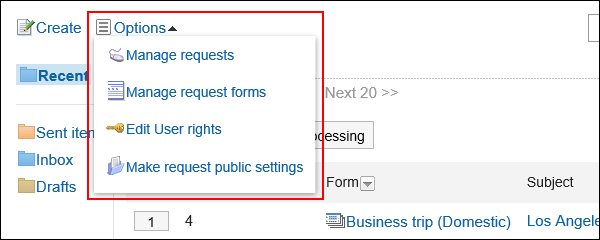
Adding Operational Administrative Privileges
Grant operational administrative privileges for each category.
You cannot grant operational administrative privileges to "(Uncategorized)" categories.
-
Click the administration menu icon (gear icon) in the header.
-
Click System settings.
-
Select "Application settings" tab.
-
Click Workflow.
-
Click Operational administrators.
-
On the "Operational administrators" screen, select a category and click Edit.
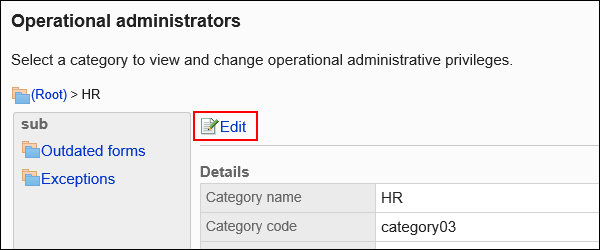
-
On the screen for List of operational administrative privileges, click Add.
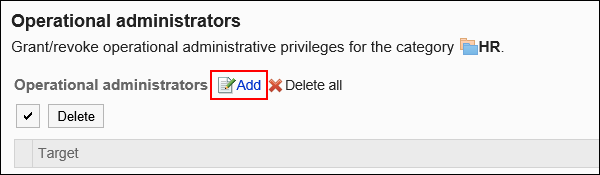
-
On the screen to add operational administrative privileges, select the department, user, or role to grant operational administrative privileges, and then click Add.
To select a role, switch the view to the Roles tab.
When you switch tabs after clicking Add, the selected departments, users, or roles are cleared before you switch.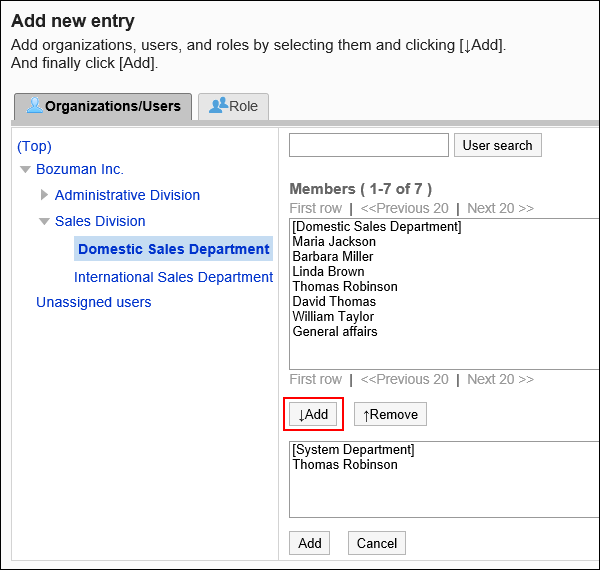
-
Confirm your settings and click Add.
Deleting Operational Administrative Privileges
Delete operational administrative privileges granted to departments and users.
Selecting and Deleting Operational Administrative Privileges
Select the operational administrative privileges to delete.
-
Click the administration menu icon (gear icon) in the header.
-
Click System settings.
-
Select "Application settings" tab.
-
Click Workflow.
-
Click Operational administrators.
-
On the "Operational administrators" screen, select a category and click Edit.
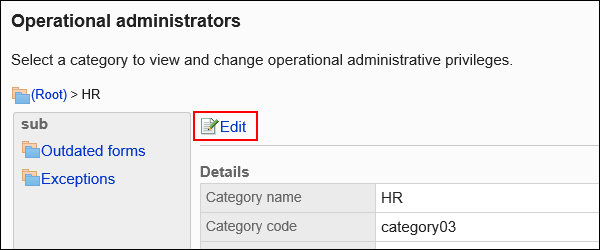
-
On the screen for operational administrative privilege list, select the checkboxes of the organizations, users, or roles to delete operational administrative privileges, and then click Delete.
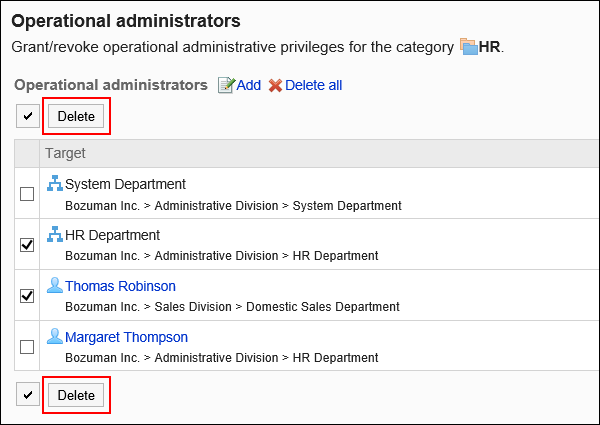
-
Click Yes on the screen to delete all operational administrative privileges.
Deleting All Operational Administrative Privileges
Delete all operational administrative privileges.
-
Click the Administration menu icon (gear icon) in the header.
-
Click System settings.
-
Select "Application settings" tab.
-
Click Workflow.
-
Click Operational administrators.
-
On the "Operational administrators" screen, select a category and click Edit.
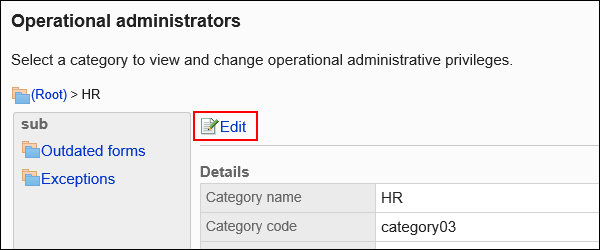
-
On the screen for "List of operational administrative privilege", click Delete all.
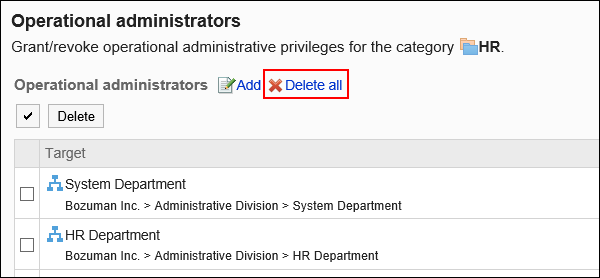
-
Click Yes on the delete all operational administrative privileges screen.