Specifications for Search
This section describes the search specifications in Garoon.
The search specification is different between the system administration and the user screens.
System Administration Screen
On the system administration screen, you search each application for data that the system administrator can view.
For details, refer to "Items That Can Be Searched in the System Administration Screen" in Specifications for Standard Search.
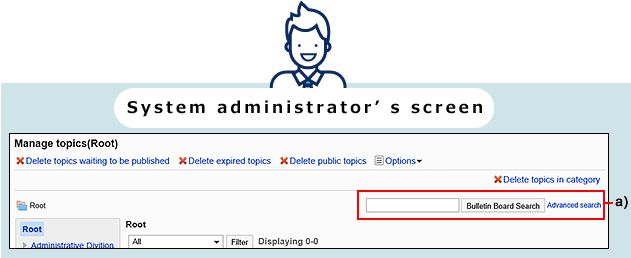
User Screens
On the user screen, you use either standard search or full text search.
You can perform a full text search in some applications if you see a search box on the header.
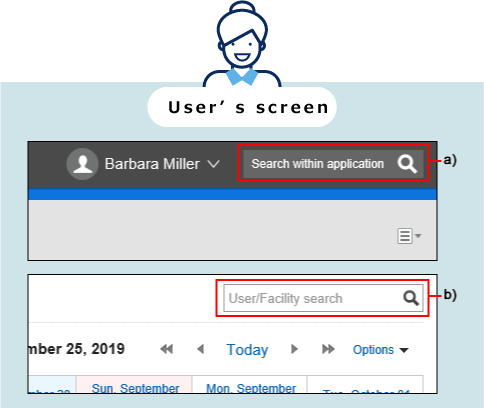
b): The search box in each application. It searches data only within that particular application.
Standard Search
This is a search function installed in Garoon standard. Searches data in one application.
Search the search box in the upper right corner of each application.
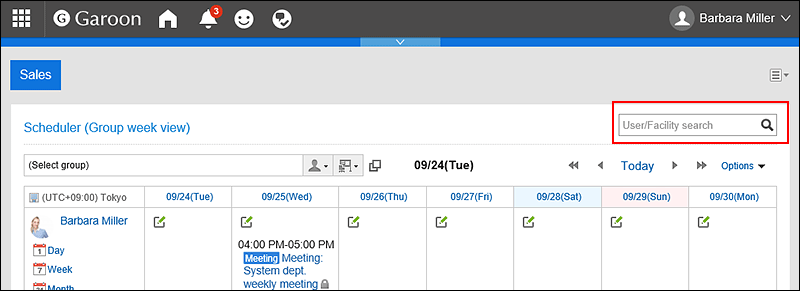
For details, refer to "Items That Can Be Searched in the User Screen" in Specifications for Standard Search.
Full Text Search
This search function is available when the Full Text Search Server is installed and the Garoon service license is enabled.
The following applications support full text Search
- Space
- Messages
- Bulletin Board
- Cabinet
For details, refer to "Items That Can Be Searched in the User Screen" in Full Text Search Specifications.
If you want to search data for applications that do not support full text search, use standard search.
In the applications that support full text search, you can search attachments and their names and contents.
For details, refer to the Search Files in Full Text Search.
In full text search, you can search data against multiple applications.
If you want to search through an application that supports full text search, search the search box in the header.
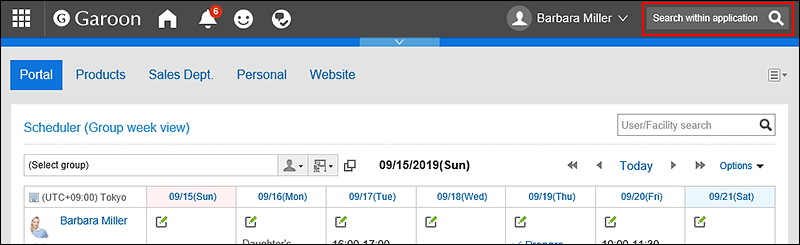
On the search results screen, you can set search conditions and filter search results using the following options:
- Keyword:
Enter the keywords you want to search. - Sort by:
Set the display order of search results. - Show only files/search subject
Configure the target items to search. "Search only files" and "Search message titles" cannot be used at the same time. - Application:
Select the applications you want to search. You can select multiple applications. - Updated by:
You can filter the search target with an updated user. - Period:
Set the period to search. - Language:
Set the language that you want to search.
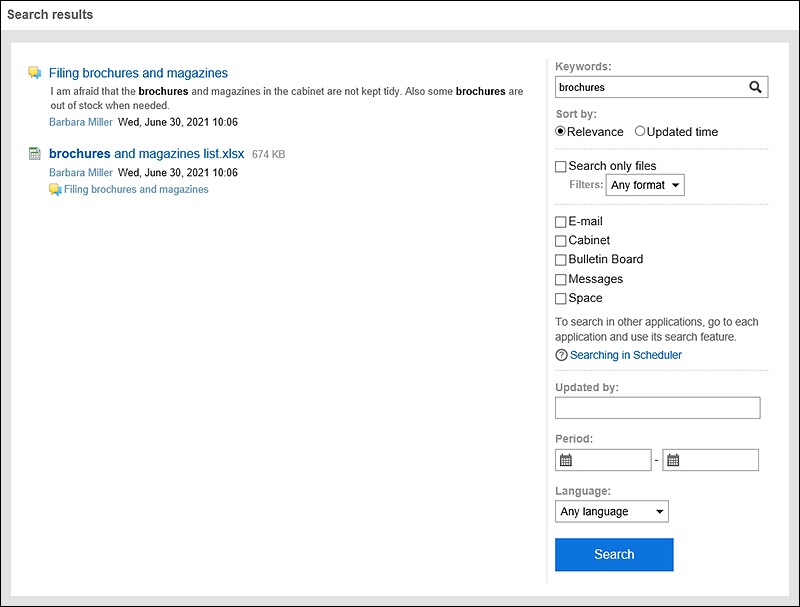
Search Target List for Standard Search and Full Text Search
You can check the specifications for each search by clicking the .
| Full text search | Standard Search | |
|---|---|---|
| User search | ||
| Space | ||
| Bookmarks | ||
| Scheduler | ||
| Messages | ||
| Bulletin Board | ||
| Cabinet | ||
| Memo | ||
| Phone Messages | ||
| Address Book | ||
| Workflow | ||
| MultiReport | ||
| Notifications |