Setting Categories
Set categories to categorize request forms.
The following categories are preset in advance: They cannot be changed, moved, and deleted.
- (Root):
"(Root)" is the top-level category that categories created by system administrators are under it. - (Uncategorized):
The category contains request forms not categorized in any categories system administrators created.
Categories are displayed on the screen to create requests (select request forms) of users.
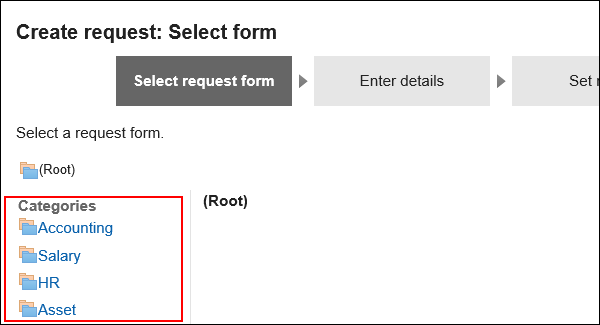
Adding Categories
Add categories. Categories can be layered.
You cannot add subcategories under "(Uncategorized)".
-
Click the administration menu icon (gear icon) in the header.
-
Click System settings.
-
Select "Application settings" tab.
-
Click Workflow.
-
Click Request forms.
-
On the "Request Form" screen, click Add category.
To add subcategories, select the parent category, and then click Add category.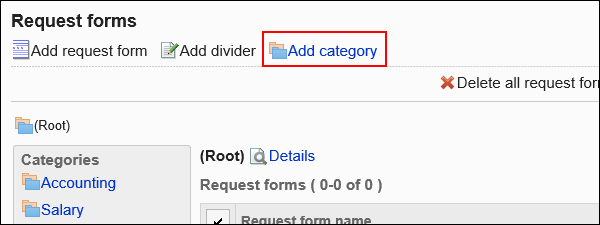
-
On the "Add Categories" screen, enter the category name in "Subject" field.
You should set category names.
Clicking Add localized name allows you to set category names in multiple languages.
If you do not set the category name in the user preference language, the default category name is displayed.
The following languages can be set:- 日本語
- English
- 中文(简体)
- 中文(繁體)
Exported in Traditional Chinese.
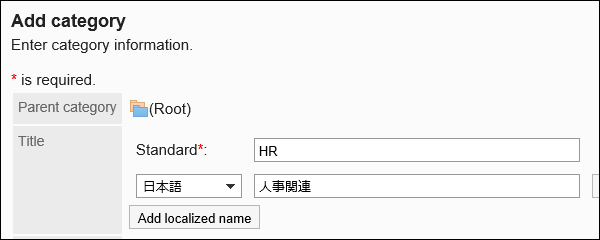
-
Enter the category code field.
You should set the category code.
This is a unique code for identifying categories.
-
Optionally, enter a description of the category in the Notes field.
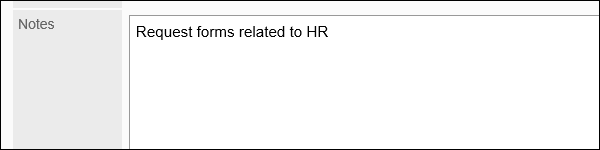 Contents entered in this field are displayed on the screen to create requests (select request forms) of users.
Contents entered in this field are displayed on the screen to create requests (select request forms) of users.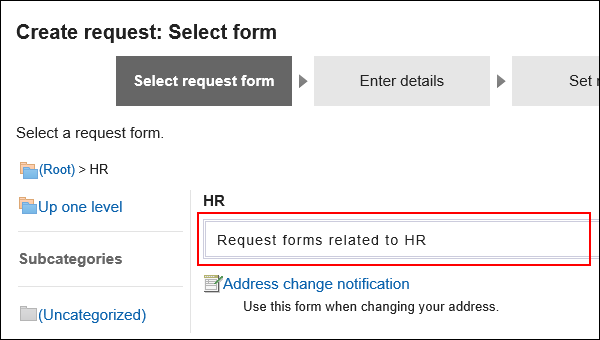
-
Confirm your settings and click Add.
Changing Categories
Change the settings of a category.
You cannot change "(root)" and "(Uncategorized)".
-
Click the administration menu icon (gear icon) in the header.
-
Click System settings.
-
Select "Application settings" tab.
-
Click Workflow.
-
Click Request forms.
-
On the "Request Form" list screen, select a category and click Details.
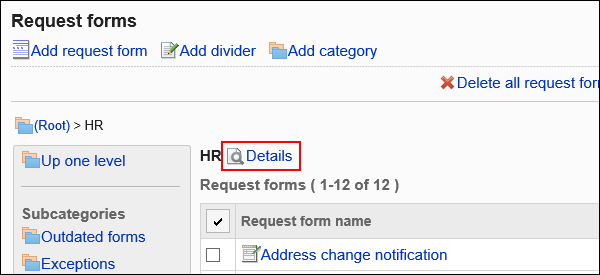
-
On the screen for category details, click Save.
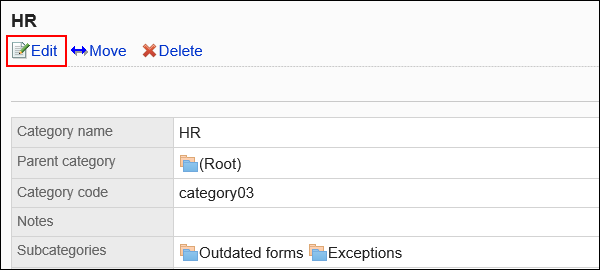
-
On the screen to change categories, set the necessary items.
-
Confirm your settings and click Save.
Moving Categories
Move categories.
When you move categories, request forms and its subcategories in the category are also moved.
"(Root)" and "(Uncategorized)" cannot be moved.
-
Click the administration menu icon (gear icon) in the header.
-
Click System settings.
-
Select "Application settings" tab.
-
Click Workflow.
-
Click Request forms.
-
On the "Request Form" list screen, select the category to move, and click Details.
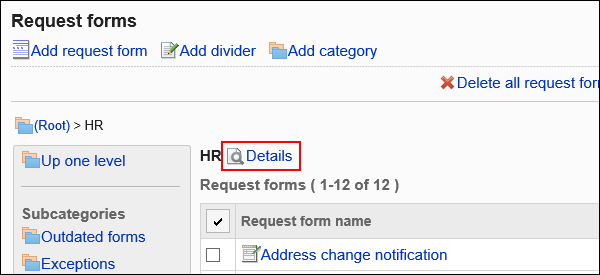
-
On the screen for category details, click "Move".
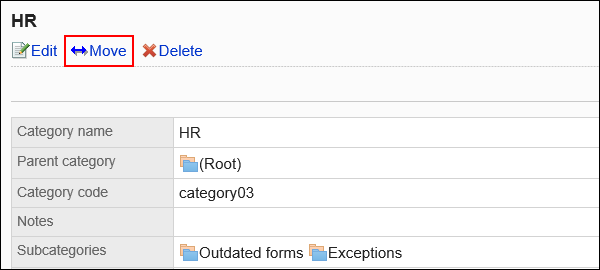
-
On the screen to move categories, select the parent category to move to.
You can search for categories to move categories into by entering keywords and clicking "Category search".
Clicking on a category name moves you to the subcategory of the category you clicked.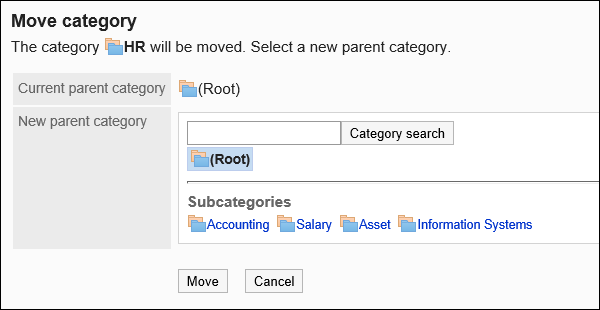
-
Confirm your settings and click "Move".
Reordering Subcategories
Reorder subcategories.
You cannot change the orders for "(Root)" and "(Uncategorized)".
-
Click the administration menu icon (gear icon) in the header.
-
Click System settings.
-
Select "Application settings" tab.
-
Click Workflow.
-
Click Request forms.
-
On the "Request Form" list screen, select the category to reorder subcategories, and then click Details.
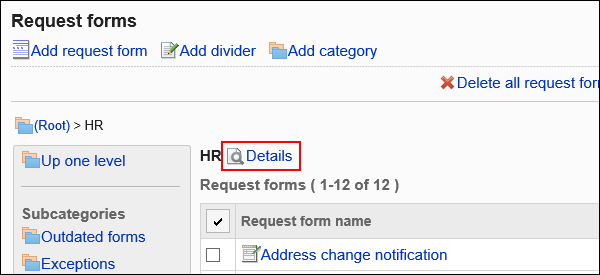
-
On the "Category details" screen, click Reorder subcategories.
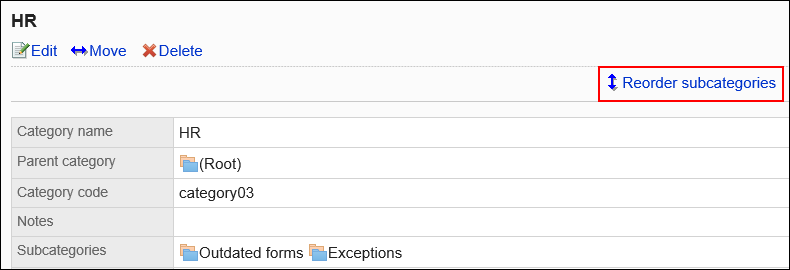
-
On the screen to reorder subcategories, reorder the display order.
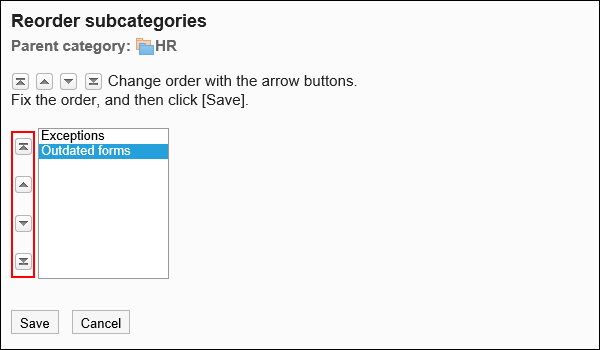
-
Confirm your settings and click Save.
Deleting Categories
Delete categories.
Deleting categories deletes subcategories in them. Request forms in the deleted categories and subcategories are moved to "(Uncategorized)".
You cannot delete "(root)" and "(Uncategorized)".
-
Click the administration menu icon (gear icon) in the header.
-
Click System settings.
-
Select "Application settings" tab.
-
Click Workflow.
-
Click Request forms.
-
On the "Request Form" list screen, select a category and click Details.
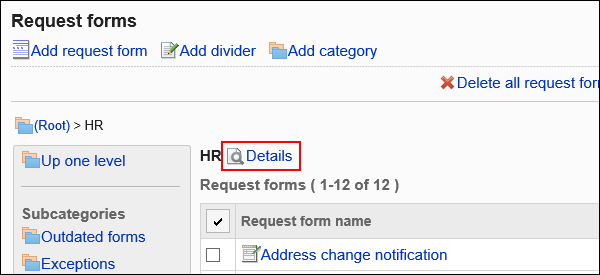
-
On the screen for category details, click Delete.
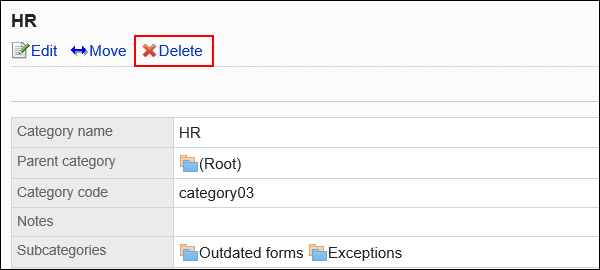
-
Click Yes on the page to delete categories.