Setting Up Operational Administrative Privileges for Shared Categories
Operational administrators are administrators who are granted operational administrative privileges to manage categories by the system administrator.
If you are assigned as an operational administrator, clicking the option icon on the "Bulletin Board" screen displays categories and you can manage them and the Bulletin Board on the user screen.
Note that the operational administrators can only manage categories for which they have access permissions granted by system administrators.
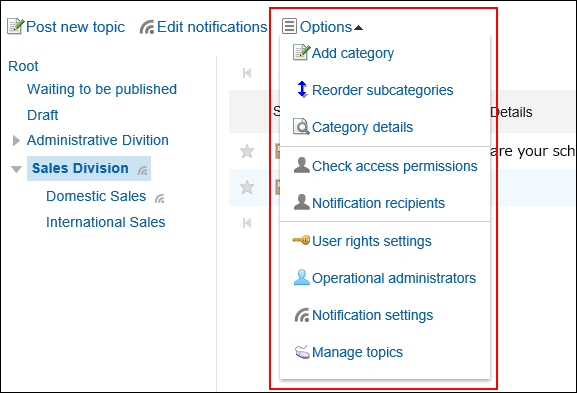
Operational administrators can do the following tasks:
- Add categories:
For details, refer to Adding Categories. - Reorder subcategories:
For details, refer to Reordering Subcategories. - Category details:
Displays the details of the selected category. - User Rights settings:
For details, refer to Setting Up Access Permissions for Categories. - Operational administrators:
Sets operational administrators for the selected categories. - Notification settings:
For details, refer to Notification Settings. - Manage topics:
For details, refer to Managing Topics.
Adding Operational Administrative Privileges
Grant operational privileges for each category.
Operational administrative privileges are inherited by subcategories.
-
Click the administration menu icon (gear icon) in the header.
-
Click System settings.
-
Select "Application settings" tab.
-
Click Bulletin Board.
-
Click "Operational administrators".
-
On the "Operational administrators" screen, select a category and click Edit.
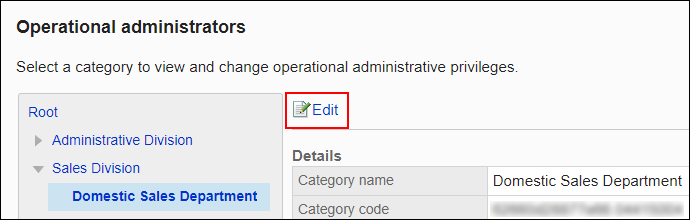
-
On the screen for List of operational administrative privileges, click Add.
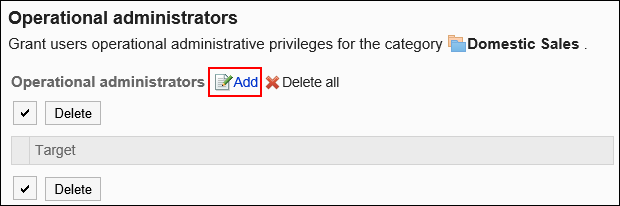
-
On the screen to add operational administrative privileges, select the department, user, or role to set privileges, and then click Add.
To select a role, switch the view to the Roles tab.
When you switch tabs after clicking Add, the selected departments, users, or roles are cleared before you switch.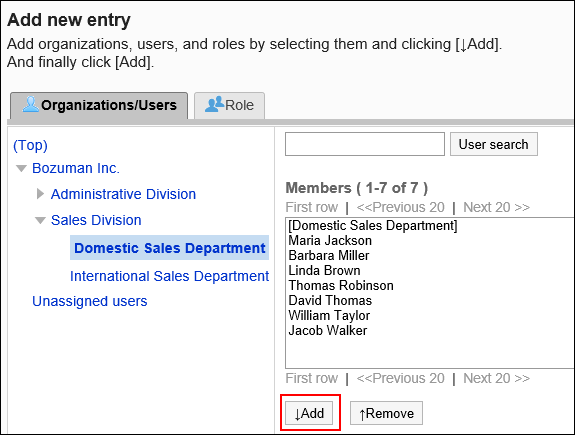
-
Click Add.
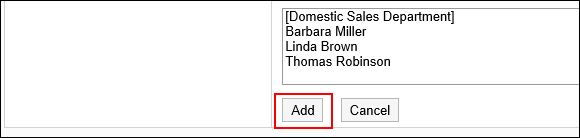
Deleting Operational Administrative Privileges
Delete operational administrative privileges granted to departments and users.
If you delete operational administrative privileges, users who have been deleted privileges will not be able to manage the categories and topics on their user screens.
Selecting and Deleting Operational Administrative Privileges
Select the operational administrative privileges to delete.
-
Click the administration menu icon (gear icon) in the header.
-
Click System settings.
-
Select "Application settings" tab.
-
Click Bulletin Board.
-
Click "Operational administrators".
-
On the "Operational administrators" screen, select a category and click Edit.
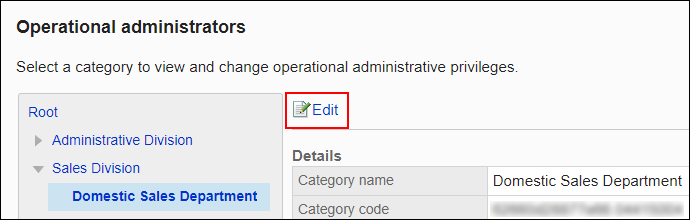
-
On the screen for "List of operational administrative privileges", select the checkboxes of the operational administrative privileges to delete, then click Delete.
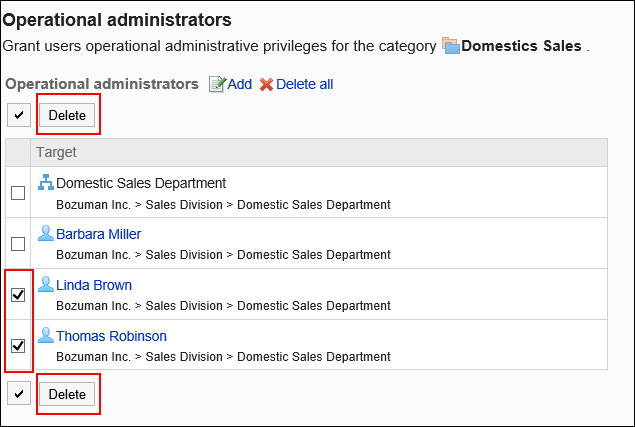
-
Click Yes on the screen to delete all operational administrative privileges.
Deleting All Operational Administrative Privileges
Delete all operational administrative privileges.
-
Click the administration menu icon (gear icon) in the header.
-
Click System settings.
-
Select "Application settings" tab.
-
Click Bulletin Board.
-
Click "Operational administrators".
-
On the "Operational administrators" screen, select a category and click Edit.
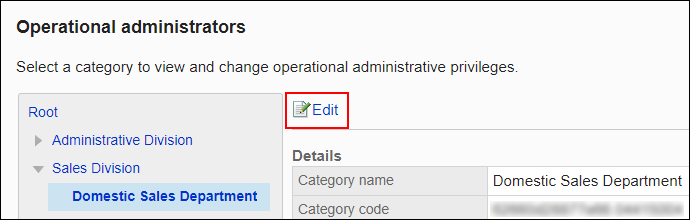
-
On the screen for "List of operational administrative privilege", click Delete all.
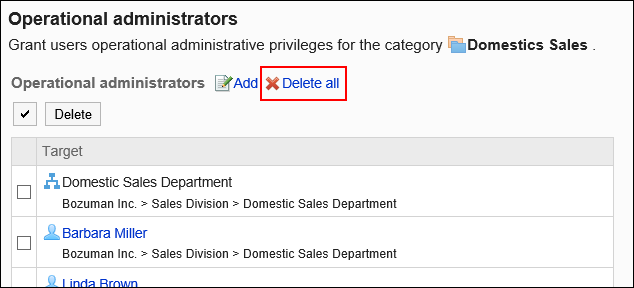
-
Click Yes on the delete all operational administrative privileges screen.