Changing Roles
This section describes how to change roles.
Changing Role Information
You can change the role information.
-
Click the Administration menu icon (gear icon) in the header.
-
Click System settings.
-
Select "Basic system administration" tab.
-
Click Users.
-
Click Role settings.
-
On the "Role Settings" screen, select a role and click Details.
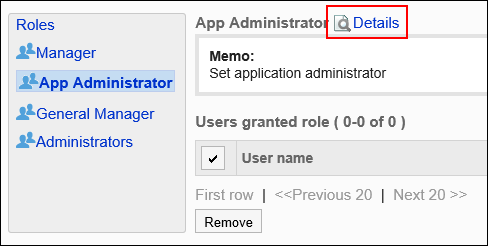
-
On the role details screen, click Edit.
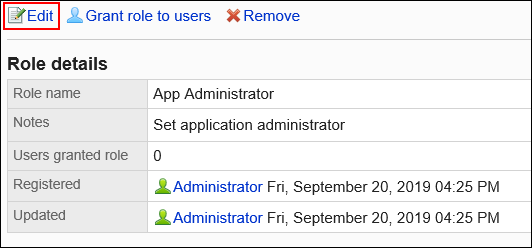
-
On the screen to change roles, set the required items.
You cannot use the same role names as the names of other roles.
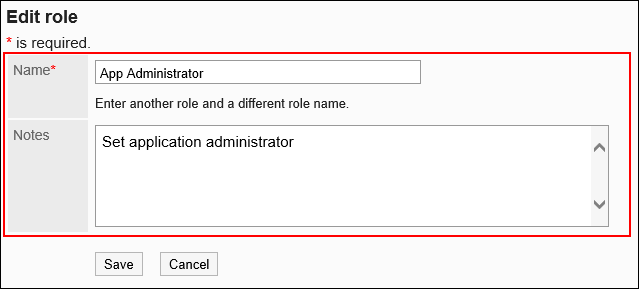
-
Confirm your settings and click Save.
Assigning Roles to Users
You can assign roles to users.
-
Click the Administration menu icon (gear icon) in the header.
-
Click System settings.
-
Select "Basic system administration" tab.
-
Click Users.
-
Click Role settings.
-
On the "Role Settings" screen, select a role, and then click Grant role to users.
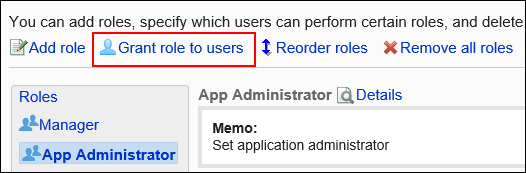
-
On the role setting screen, select the users to whom you assign roles, and then click Add.
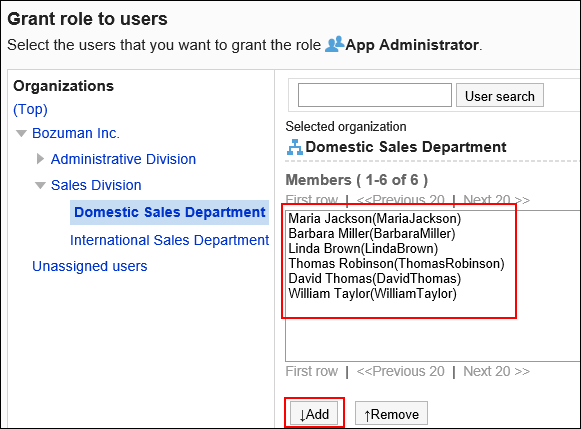
-
Click Grant role to users.
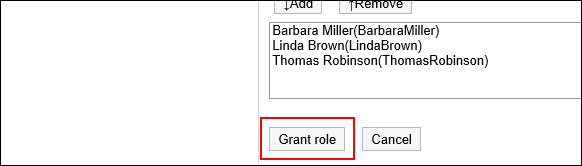
Reordering Roles
You can change the order of roles that are displayed in the role list.
-
Click the Administration menu icon (gear icon) in the header.
-
Click System settings.
-
Select "Basic system administration" tab.
-
Click Users.
-
Click Role settings.
-
On the "Role Settings" screen, click Reorder roles.
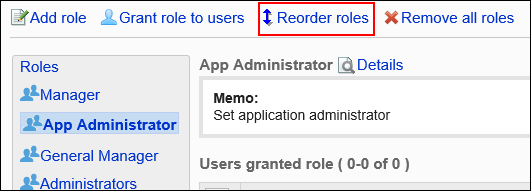
-
On the screen to reorder roles, change the order of roles.
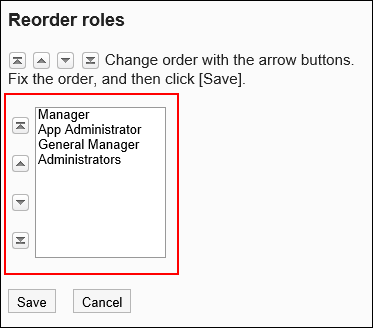
-
Confirm your settings and click Save.
Deleting Users from Roles
You can delete users from roles.
The permissions and operational administrative privileges assigned to roles are deleted from users.
-
Click the Administration menu icon (gear icon) in the header.
-
Click System settings.
-
Select "Basic system administration" tab.
-
Click Users.
-
Click Role settings.
-
On the "Role Settings" screen, select the check boxes of users who you want to delete from the role, and then click Delete.
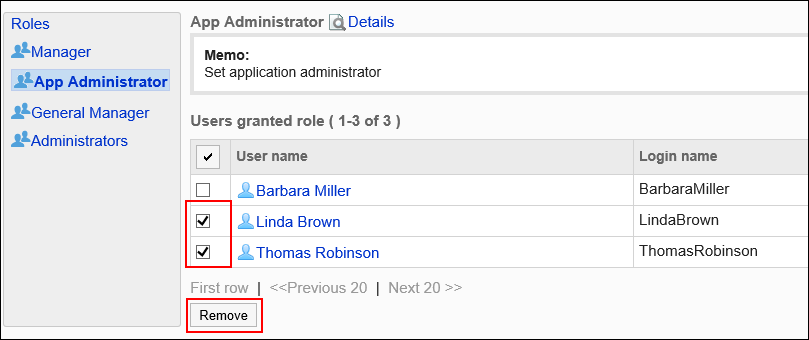
-
Click Yes on the Delete All Users screen.