Setting Up Operational Administrative Privileges for Folders
Operational administrators are users who have been granted operational administrative privileges from the system administrator.
When set as operational administrator, "Options" is displayed on the "Cabinet" screen, and a menu for managing folders and files is displayed on the user screen.
Note that the operational administrators can only manage folders for which they have access permissions granted by system administrators.
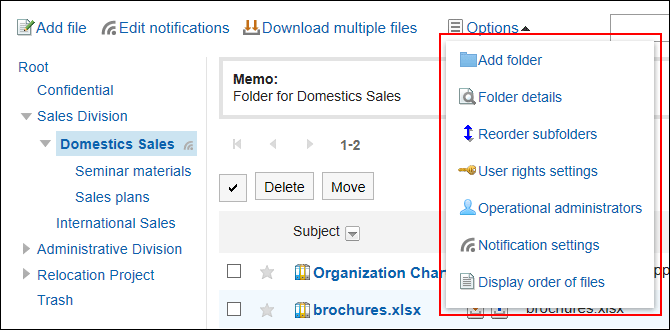
Operational administrators can do the following tasks:
- Adding a Folder
For details, refer to how to add a folder. - Folder details
Displays the details of the selected folder. - Reorder Subfolders
For details, refer to how to reorder subfolders. - User Rights settings:
For details, refer to Setting Up Access Permissions for Folders. - Operational administrators:
Set operational administrators in the selected folder. - Notification settings:
For details, refer to Notification Settings. - Display Order of files
For details, refer to How to set the default file order.
Adding Operational Administrative Privileges
Grant operational privileges for each folder.
Operational administrative privileges are inherited by subfolders.
-
Click the administration menu icon (gear icon) in the header.
-
Click System settings.
-
Select "Application settings" tab.
-
Click Cabinet.
-
Click Operational administrators.
-
On the "Operational Administrative Privileges Settings" screen, select a folder and click Edit.
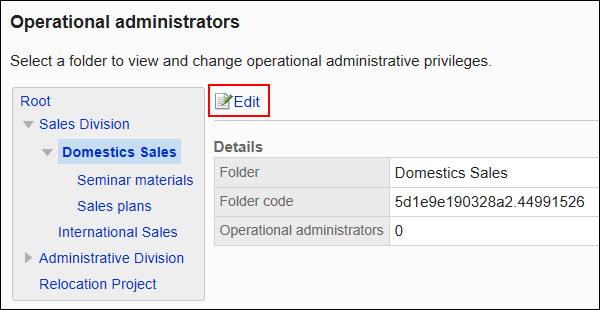
-
On the screen for List of operational administrative privileges, click Add.
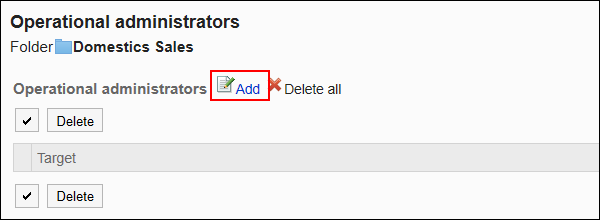
-
On the screen to add operational administrative privileges, select the department, user, or role to grant operational administrative privileges, and then click Add.
To select a role, switch the view to the Roles tab.
When you switch tabs after clicking Add, the selected departments, users, or roles are cleared before you switch.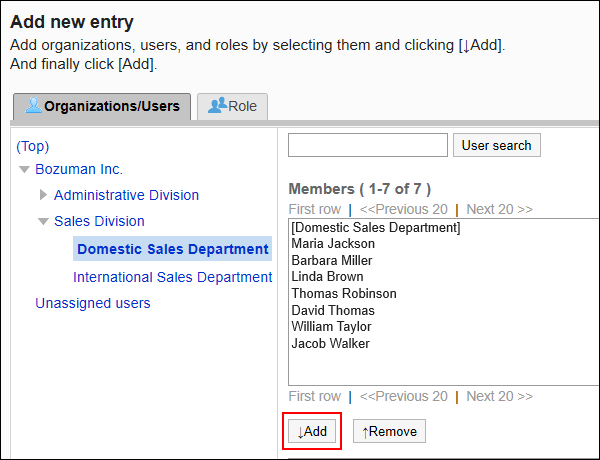
-
Confirm your settings and click Add.
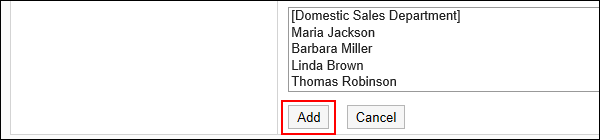
Deleting Operational Administrative Privileges
Delete operational administrative privileges granted to departments and users.
If you delete operational administrative privileges, users who have been deleted by the user will not be able to administer the folder on the "Cabinet" screen.
Selecting and Deleting Operational Administrative Privileges
Select the operational administrative privileges to delete.
-
Click the administration menu icon (gear icon) in the header.
-
Click System settings.
-
Select "Application settings" tab.
-
Click Cabinet.
-
Click Operational administrators.
-
On the "Operational Administrative Privileges Settings" screen, select a folder and click Edit.
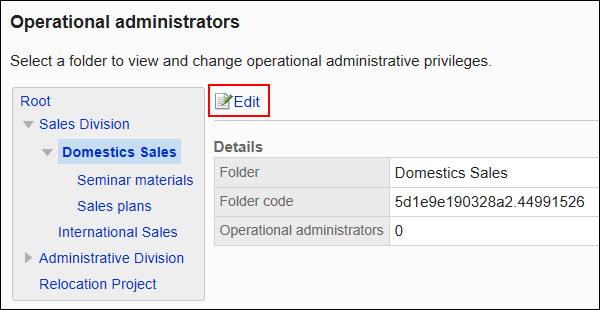
-
On the screen for "List of operational administrative privileges", select the checkboxes of the operational administrative privileges to delete, then click Delete.
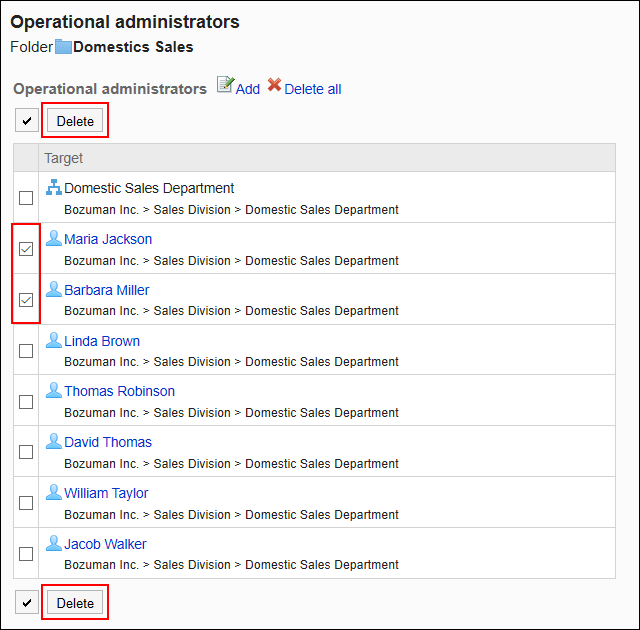
-
Click Yes on the screen to delete all operational administrative privileges.
Deleting All Operational Administrative Privileges
Delete all operational administrative privileges.
-
Click the administration menu icon (gear icon) in the header.
-
Click System settings.
-
Select "Application settings" tab.
-
Click Cabinet.
-
Click Operational administrators.
-
On the "Operational Administrative Privileges Settings" screen, select a folder and click Edit.
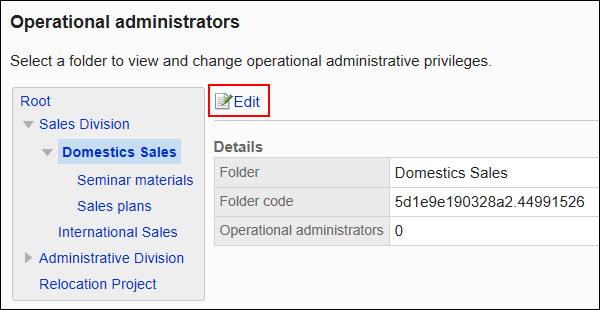
-
On the screen for "List of operational administrative privilege", click Delete all.
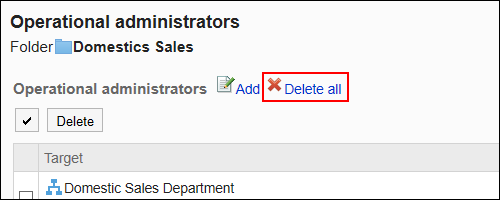
-
Click Yes on the delete all operational administrative privileges screen.