Working with Other Applications
You can integrate e-mails with other applications.
Depending on your system administrator settings, icons and links for working with other applications may not be displayed.
Forwarding an E-mail to Message
Compose a new message using the subject, body, and attachments of the current e-mail.
Steps:
-
Click the app icon
in the header.
-
Click E-mail.
-
Click an e-mail to forward and click Forward by Messages.
You may go through different steps before clicking the "Forward by Message" option, depending on the view displayed.
- When preview is shown
- Click an e-mail you want to forward.
- Click Forward by Messages from the
 icon.
icon.
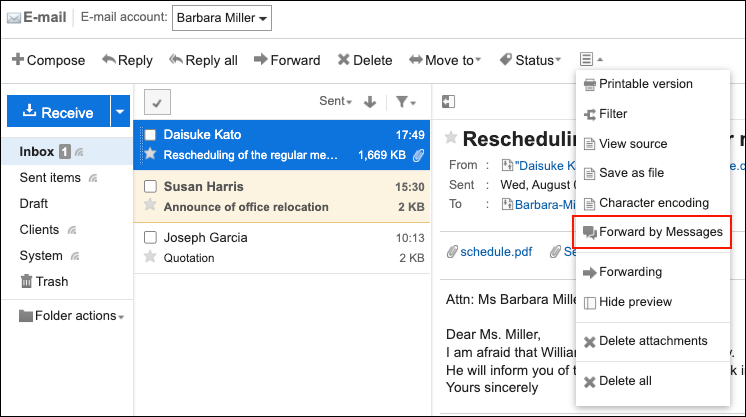
- When preview is hidden
- Click the subject of the e-mail that you want to forward.
- On the "E-mail details" screen, click Forward by Messages from "Options".
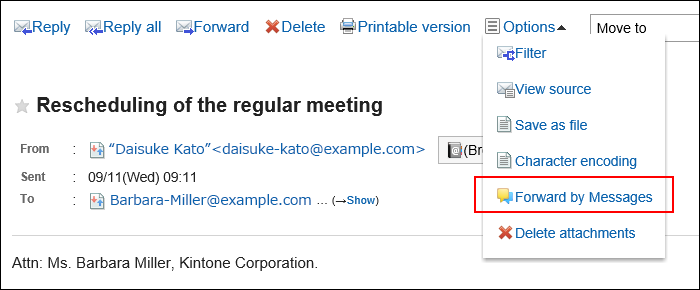
-
On the "Compose Messages" screen, confirm that the subject and the body text from the selected e-mail are set.
The e-mail body in HTML format is converted to a text format.
The e-mail attachments are also copied to the message if they exist.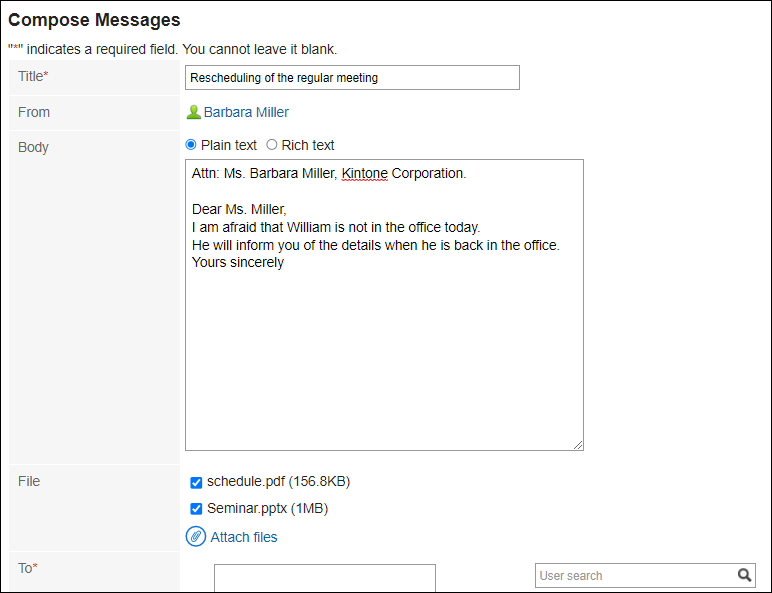
-
Configure the fields as necessary and create a message.
For details on how to create a message, refer to Sending Messages.