Working with Respond Feature
By using the respond feature, you can make a quick response to the message content or any comments.
Users can show their intention by clicking a link such as "Like" and "Acknowledged" without posting any comment.
This respond feature may not be available depending on the settings by the system administrator.
The respond feature is available in the following applications:
| Application | Target |
|---|---|
| Space |
|
| Scheduler | Body and comment fields |
| Messages | Body and comment fields |
| Bulletin Board | Body and comment fields |
| MultiReport | Body and comment fields |
How to Respond to Text/Comment
Under the body text or comment where you want to respond, click "Like".
Depending on how your system administrator configured the label, you might see a different label than "Like".
To cancel your response, click "Not Like".
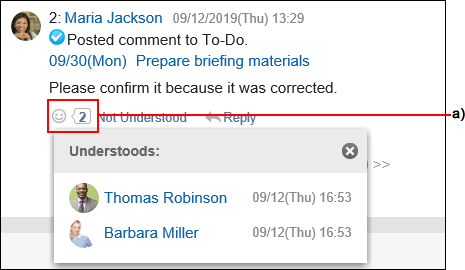
a): List of users who have responded is shown when you click it.
Checking Responses to Your Comments
You can check the "Like" responses to your comments on the header.
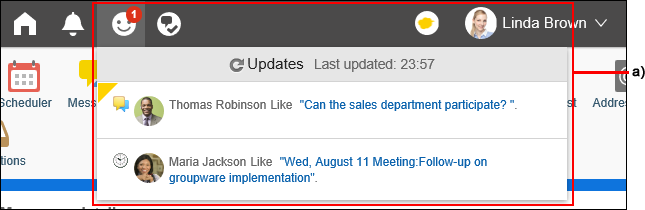
a): Clicking this icon displays a list of the "Like" responses to your comments.