Time Zone and Language Settings
Set the time zone and the language that is displayed on the screen.
Steps:
-
Click User name in the header.
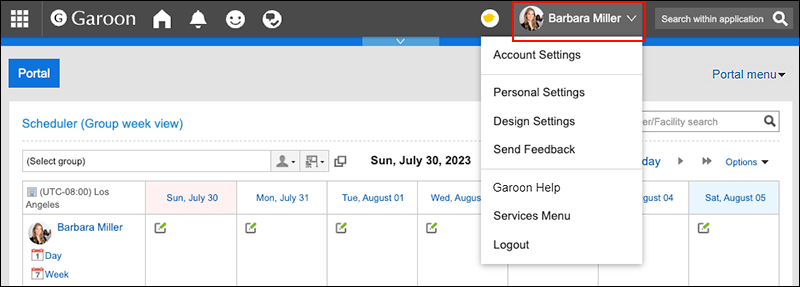
-
Click Account Settings.
-
Click
 basic Information.
basic Information.
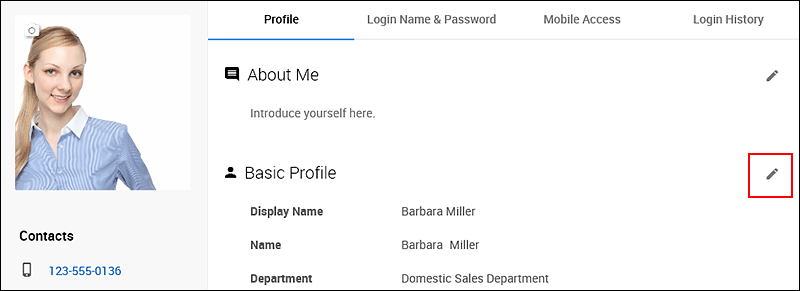
-
Set the required items.
-
Time zone:
Set the time zone you want to use. -
Language:
Set the language that you want to display. The following display languages are available in Garoon.- 日本語
- English (US)
- 中文(简体)
- 中文(繁體)
If you select a language other than above, the Garoon screens will be displayed in English.
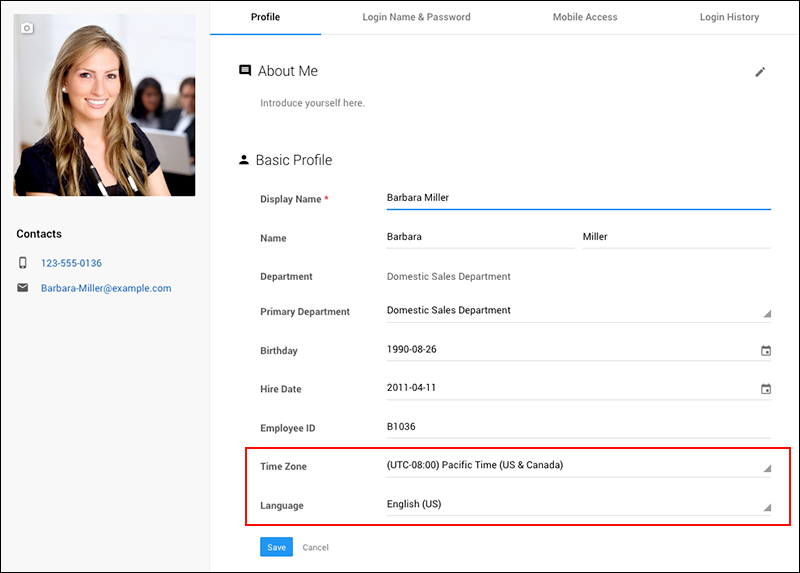
-
-
Click Save.