Show Application Menu
You can change the "Show application menu" settings.
If the system administrator does not allow you to change the settings, you cannot change these settings from the "Personal Settings". If the screen to change the settings is not displayed, please contact your system administrator.
For details on how to allow users to change the settings in the personal settings, refer to the Allowing Users to Change Application Menu in the Administrator Help.
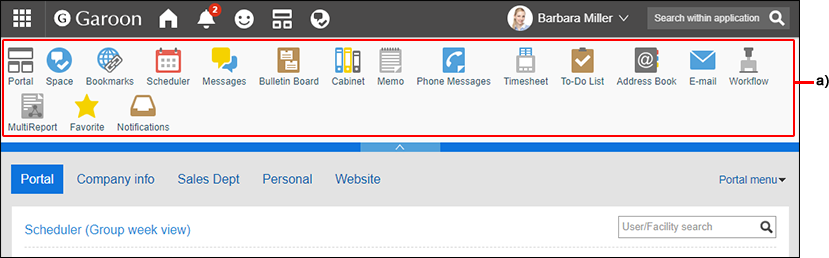
-
Click User name in the header.
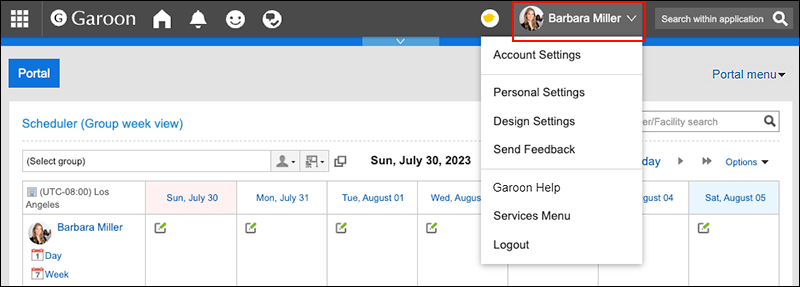
-
Click Personal Settings.
-
On the "Personal settings (common)" screen, click Application menu type settings under "Screen".
-
In the "Show application menu" field on the "Application menu type settings" screen, configure whether to show or hide the application menu.
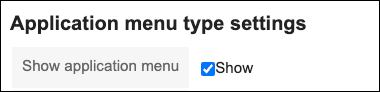 If you uncheck the "Show" checkbox, you can hide the application menu.
If you uncheck the "Show" checkbox, you can hide the application menu.
-
Choose "Application menu type" option whether to display application icons or not.
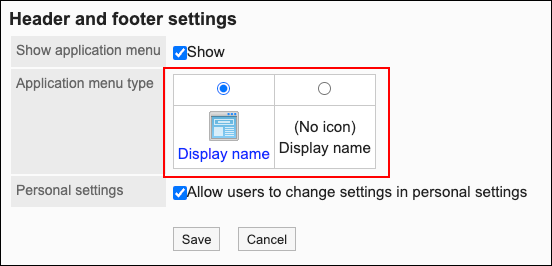 When you configure not to show icons of applications, only the application names are displayed in the Application menu.
When you configure not to show icons of applications, only the application names are displayed in the Application menu.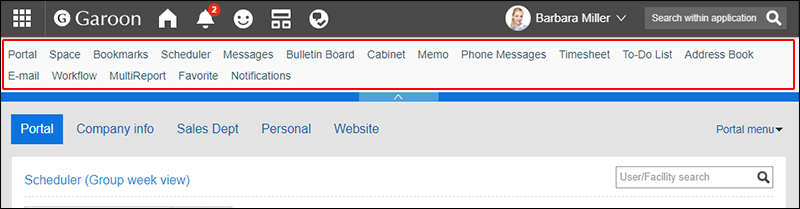
-
Confirm your settings and click Save.