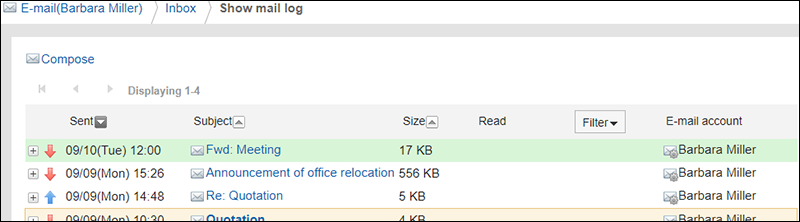Showing Mail Logs
Showing mail logs is a feature to confirm the history of specific e-mail address. You can view the history of received and sent e-mails by e-mail senders or recipients.
Depending on your system administrator settings, you may not be able to use the mail log feature.
Steps:
-
Click the app icon
in the header.
-
Click E-mail.
-
On the "E-mail" screen, select a folder and display the "Show mail log" screen.
The steps to show the mail logs vary depending on the view that you are using.
- When preview is shown
- On the "E-mail" screen, select the e-mail for which you want to display the mail logs.
 Click the source link or the
Click the source link or the  target link.
target link.
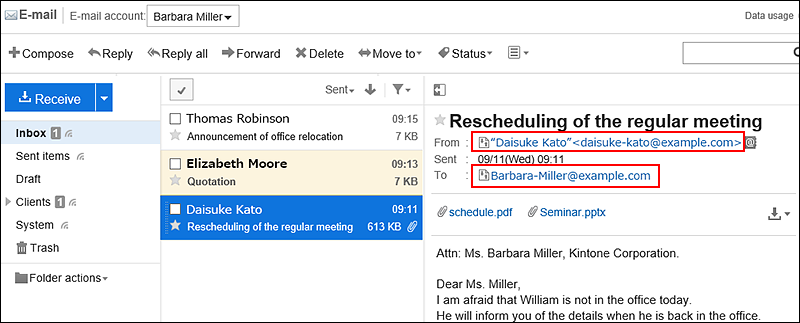
- When preview is hidden
- On the "E-mail" screen, click on the e-mail subject for which you want to show the mail logs.
- On the "E-mail details" screen, click the
 From link or the
From link or the  Recipient link.
Recipient link.
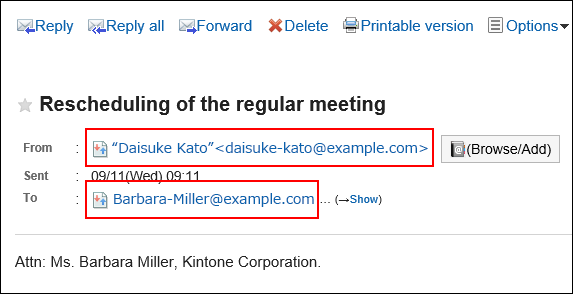 Or, on the "E-mail" screen, click the
Or, on the "E-mail" screen, click the  From link or the
From link or the  Recipient link.
Recipient link.

-
Confirm the details on the "Show mail log" screen.