Deleting Requests from the List
Delete the request data from the list.
The request data you can delete has the status of "Cancel", "Completed", and "Rejected".
The request data on inbox list can be deleted regardless of the status.
You cannot delete the request data in the unprocessed data list.
Deleting Requests from the List One by One
Delete the request data in the "Sent items", "Inbox", or "Drafts" folder.
-
Click the app icon
in the header.
-
Click Workflow.
-
On the "Workflow (Recent)" screen, select the folder and click the subject of the request data you want to delete.
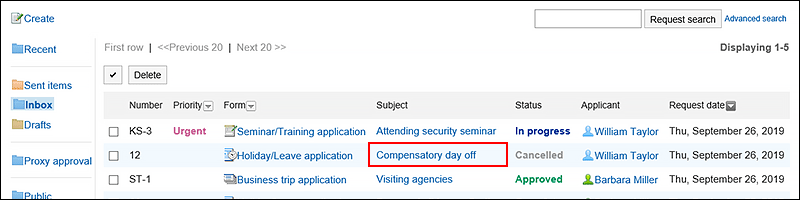
-
On the request details screen, click the item to delete them from the Inbox, to delete from sent items, or to delete them from draft.
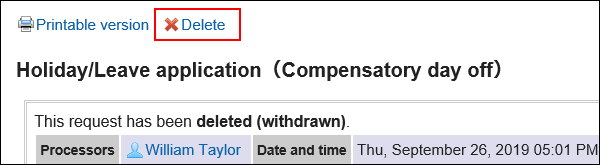
-
Click Yes in the confirmation screen.
Deleting Multiple Requests from the List in Bull
Select the request data you want to delete, and delete them together from the list.
-
Click the app icon
in the header.
-
Click Workflow.
-
On the "Workflow (Recent)" screen, select a folder.
-
Select the checkboxes of the request data to delete, and then click Delete.
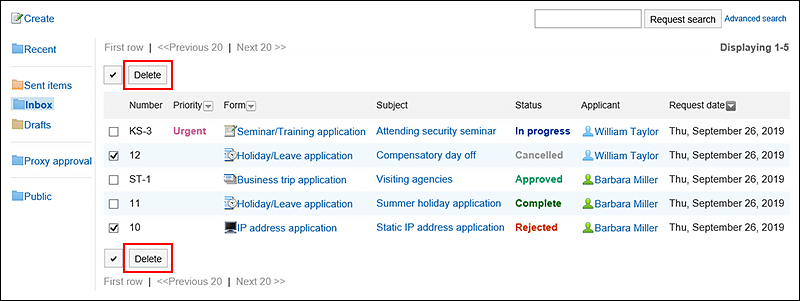
-
Click Yes in the confirmation screen.