Printing Requests
You can open the print screen and print the request data.
If the request contains attachments, their file names will be printed. If the body text of the "Request details" screen has any accompanied images, the images displayed on the "Printable version" page will also be printed.
Steps:
-
Click the app icon
in the header.
-
Click Workflow.
-
On the "Workflow (Recent)" screen, select the folder and click the subject of the request data you want to print.
-
On the request details screen, click "Printable Version".
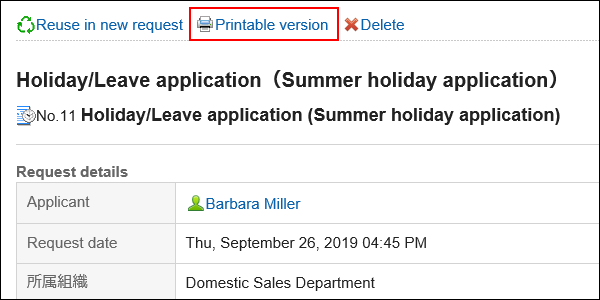
-
On the print settings screen, set the required items.
- Character Size:
Select the character size for printing from 8 pt to 20 pt. - Width of each item:
Select the checkbox to align the width of the items. - Locale:
Set the format for displaying date and time.
Select either of the locale for the user or the locale for printing.
The locale for printing is set by your system administrator.
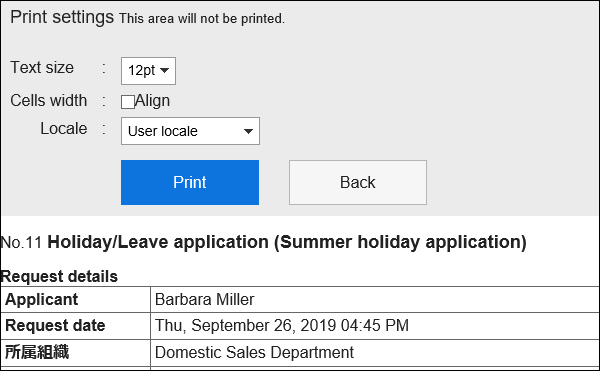
- Character Size:
-
Click "Print" and print the request data using the print feature of the Web browser.