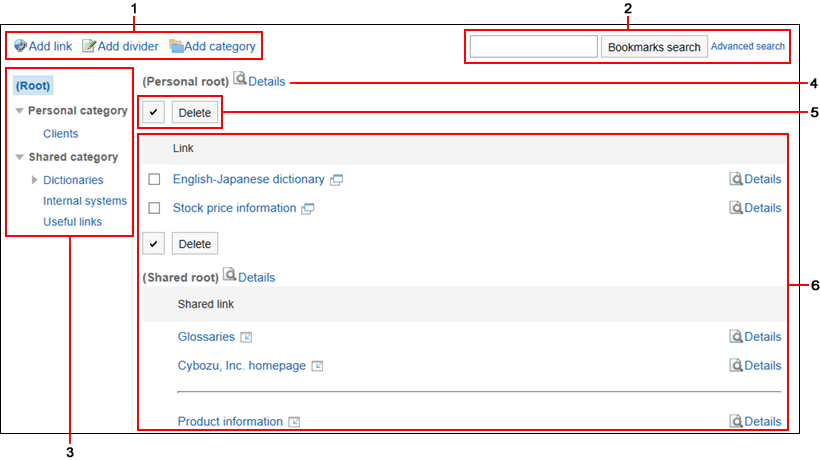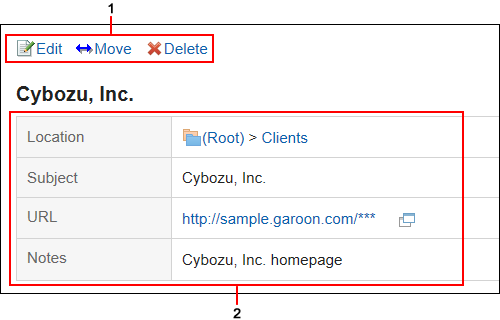How to View the Screen
This section describes icons and buttons that are displayed on the page of links.
"Bookmarks" Screen
On the "Bookmarks" screen, a list of bookmarks is displayed.
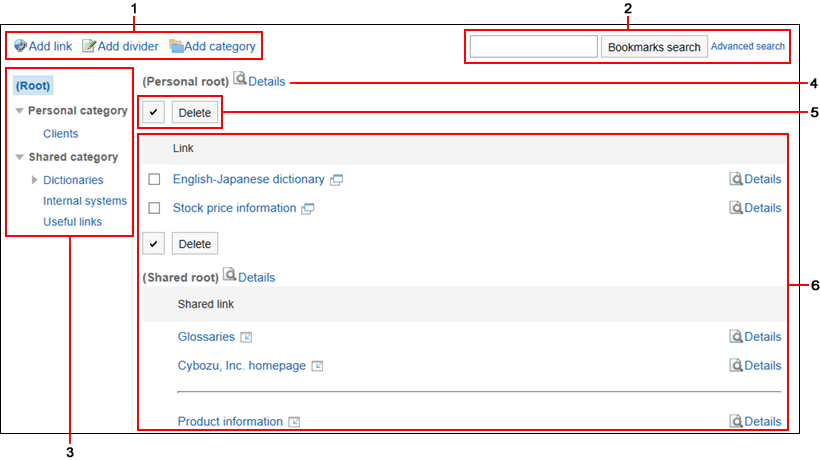
| Number |
Description |
| 1 |
- Link to Add Bookmark:
Add a link.
- Link to "Add divider":
Adds a separator line to the list of bookmarks.
- Link to "Add category":
Add a personal category.
|
| 2 |
Items for Search:
- "Bookmark Search" button:
Search bookmarks by entering keywords.
- Advanced search link:
Enter search conditions to search bookmarks.
|
| 3 |
Category:
The categories are displayed in the following order
- (Root)
- Category:
Category added by users. Only users who have registered are allowed to use the category.
- Shared category
Added by the system administrator. Available to all users.
|
| 4 |
Category Details Link:
The "Category Details" screen appears. |
| 5 |
- Select a checkbox:
Click to select all checkboxes. The checkboxes are cleared when you click it again.
- "Delete" button:
Deletes the selected link. You cannot delete shared category links.
|
| 6 |
- Link:
The title of the link. The icon next to the link depends on how the Web site is displayed.
For details, refer to Setting up How to Open a Link.
- Separator lines
A horizontal line that indicates the separator. This is useful for organizing links.
- Link for Details of the Link:
The "Link Details" screen appears.
|
Link Details Screen
The details screen of links is displayed by clicking Details on the "Bookmarks" screen.
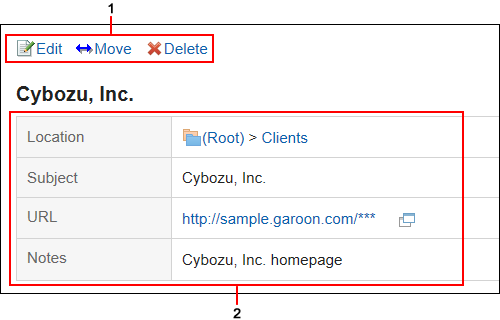
| Number |
Description |
| 1 |
- "Change" Link:
Edit the title and URL of the link.
- Move Link:
Moves the link to the specified personal category.
- "Delete" Link:
Delete the link.
|
| 2 |
- Location:
The category where links are placed.
- Subject:
The title of the link.
- URL:
The URL of the link.
- Memo:
Notes on links.
|