Personal Category Settings
This section describes how to set up a personal category.
Users cannot change the settings of a shared category.
Adding Personal Categories
Add a personal category.
-
Click the app icon
in the header.
-
Click Bookmarks.
-
On the "Bookmarks" screen, select a parent category, and click Add category.
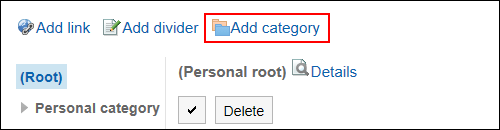
-
On the "Add Category" screen, enter a title.
This is a required field.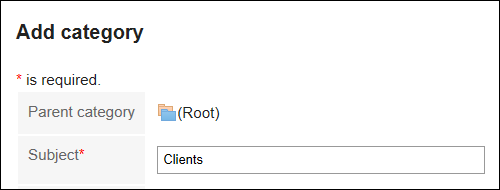
-
Enter the category code in the Category Code field.
You should set the category code.
Unique code for identifying individual categories.
-
Set the Notes field as necessary.
Enter a description of the category.
When set, notes are displayed on the screen of the personal category that you have set.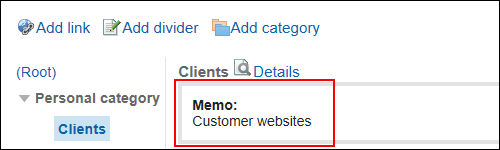
-
Confirm your settings and click Add.
Changing Personal Categories
Change the personal category.
-
Click the app icon
in the header.
-
Click Bookmarks.
-
On the "Bookmarks" screen, select the Personal category and click Details.
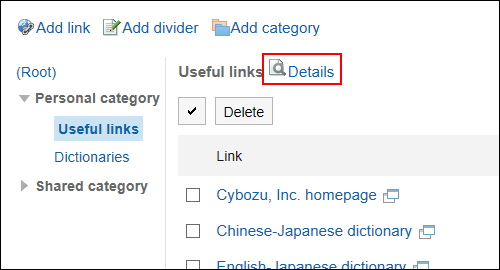
-
On the screen for category details, click Save.
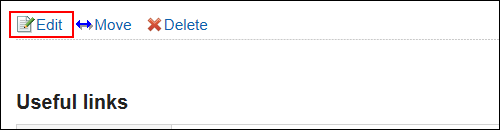
-
On the "Change category Information" screen, you can change the fields as necessary.
-
Confirm your settings and click Save.
Moving Individual Categories
Move the personal category to another category.
-
Click the app icon
in the header.
-
Click Bookmarks.
-
On the "Bookmarks" screen, select the Personal category and click Details.
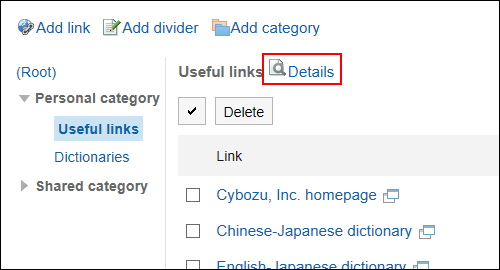
-
On the screen for category details, click "Move".
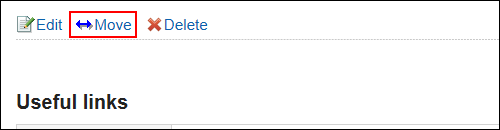
-
On the "Move category" screen, select the parent category where you want to move the "parent category after moving" field.
Clicking "Move Up" moves the personal category up one level.
Clicking on a category name moves you to the parent category of the category you clicked.
You can search for categories to move categories into by entering keywords and clicking "Category search".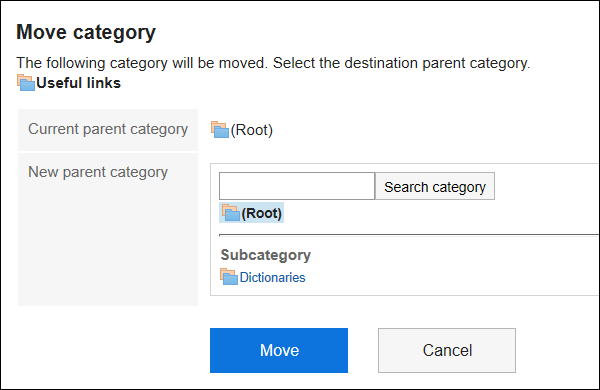
-
Confirm your settings and click "Move".
Reordering Subcategories
Reorder subcategories.
-
Click the app icon
in the header.
-
Click Bookmarks.
-
On the "Bookmarks" screen, select the Personal category and click Details.
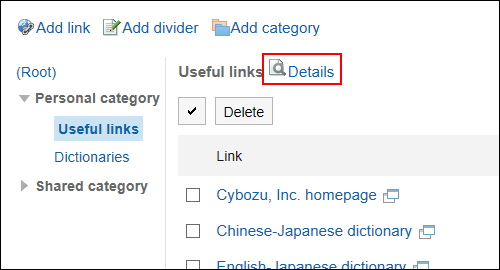
-
On the "Category details" screen, click Reorder subcategories.

-
On the screen to reorder subcategories, reorder subcategories.
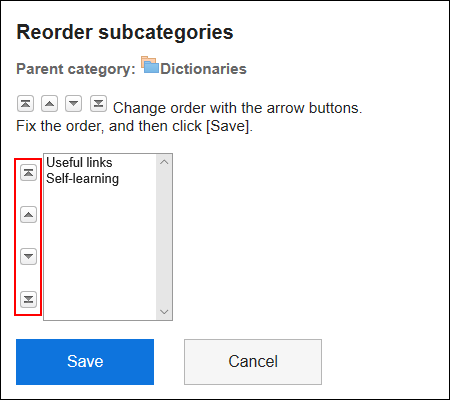
-
Confirm your settings and click Save.
Deleting Personal Categories
Delete the personal category.
Subcategories, links, and separator lines in the deleted category are also deleted.
-
Click the app icon
in the header.
-
Click Bookmarks.
-
On the "Bookmarks" screen, select the Personal category and click Details.
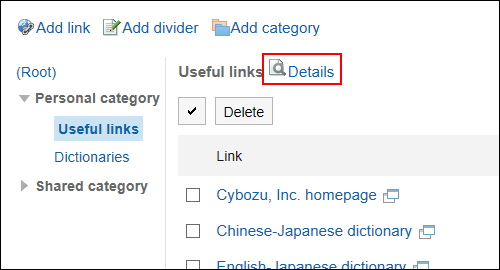
-
On the screen for category details, click Delete.
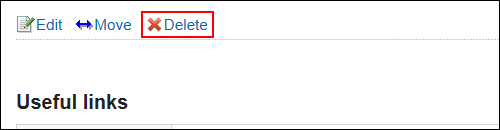
-
Click Yes on the page to delete categories.