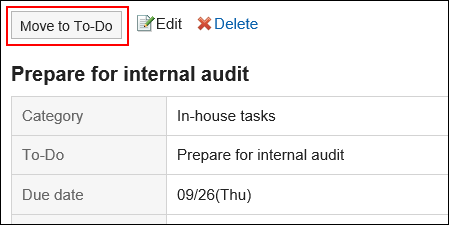Completing To-Dos
You can change the to-do to completed to-do Tasks.
The completed to-do Tasks are moved to completed.
The completed to-do Tasks are not displayed in the scheduler screen or the "To-Do List" portlet.
-
Click the app icon
in the header.
-
Click To-Do List.
-
On the "To-Do List (To-Dos)" screen, click the to-do to-do name.
-
Click "Finish" on the "to-do List details" screen.
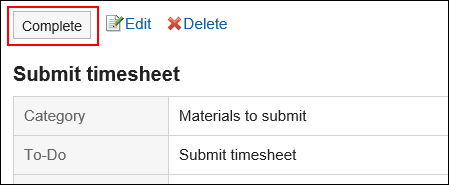
-
Click the app icon
in the header.
-
Click To-Do List.
-
On the "To-Do List (To-Dos)" screen, select the checkboxes of the to-do Tasks, and click "Finish".
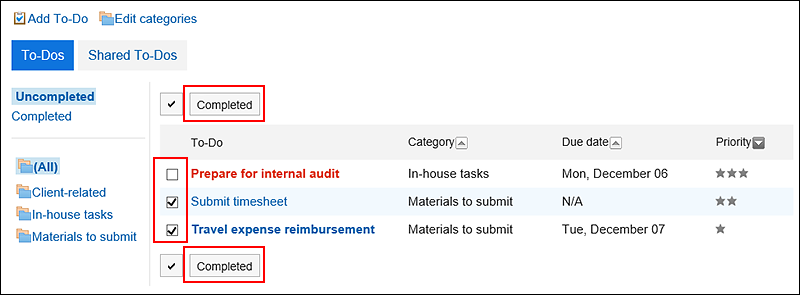
Canceling the Completion of the To-Dos
Cancels the completion of the to-do Tasks and returns to the unprocessed to-do Tasks.
-
Click the app icon
in the header.
-
Click To-Do List.
-
On the "To-Do List (To-Dos)" screen, select "Done".
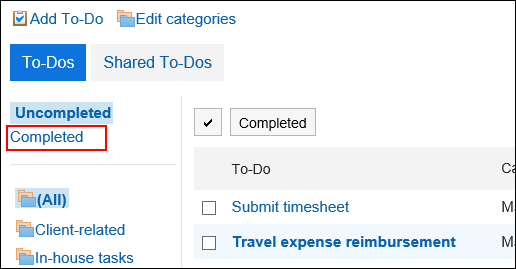
-
Click the to-do to to-do tasks.
-
On the "completed to-Do" screen, click "Cancel Completion".