Printing Reports
Show a report print view and print it. The following items are not printed.
- Notification recipients
- Users who can edit
- Comment
If a file is attached to the report, its file name will be printed.
If the body text has images, the images displayed on the printable version page are also printed. The images displayed as thumbnails are printed in the original size.
Steps:
-
Click the app icon
in the header.
-
Click MultiReport.
-
On the "MultiReport" screen, click the subject of the report you want to print.
-
On the report details screen, click "Printable Version".
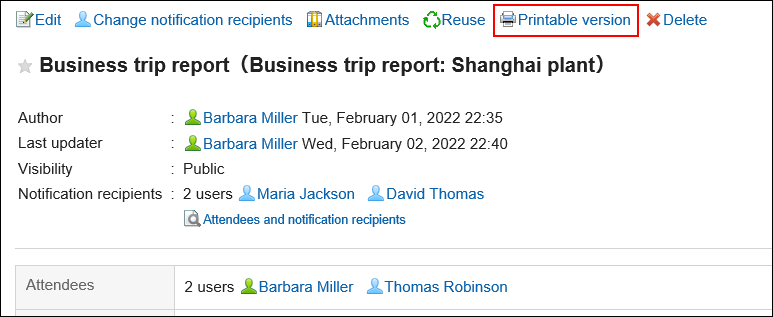
-
On the print settings screen, set the required items and click "Print".
- Character Size:
Select the character size for printing from 8 pt to 20 pt. - Locale:
Apply a language and a time zone for the selected locale.
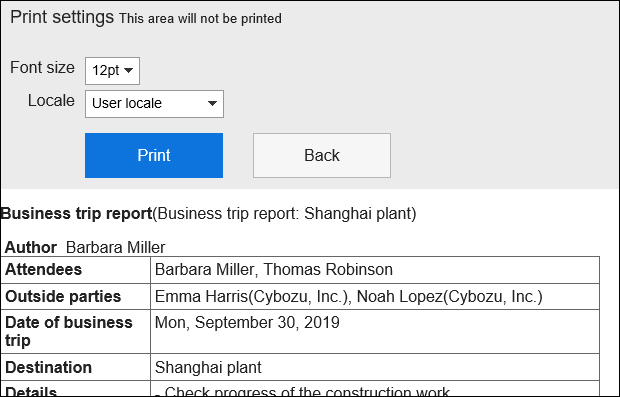
- Character Size:
-
Print using the print feature of the Web browser.