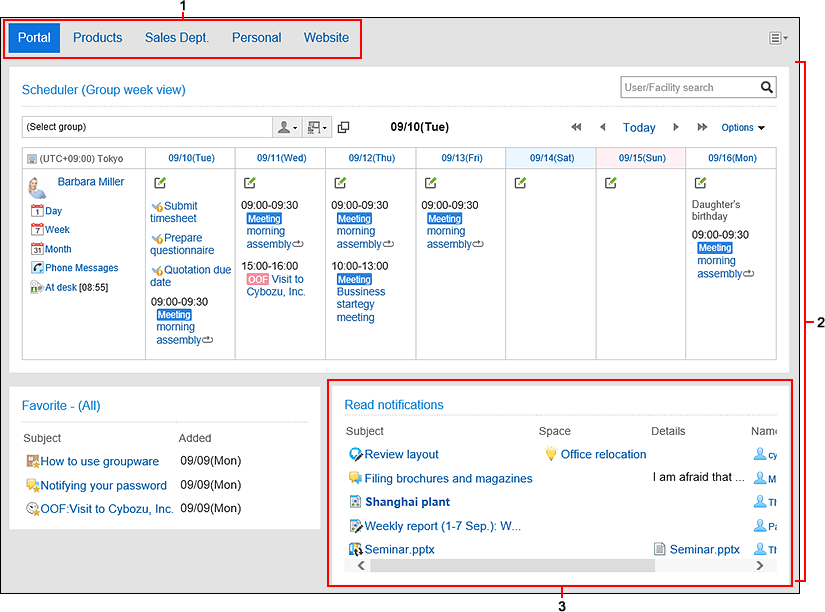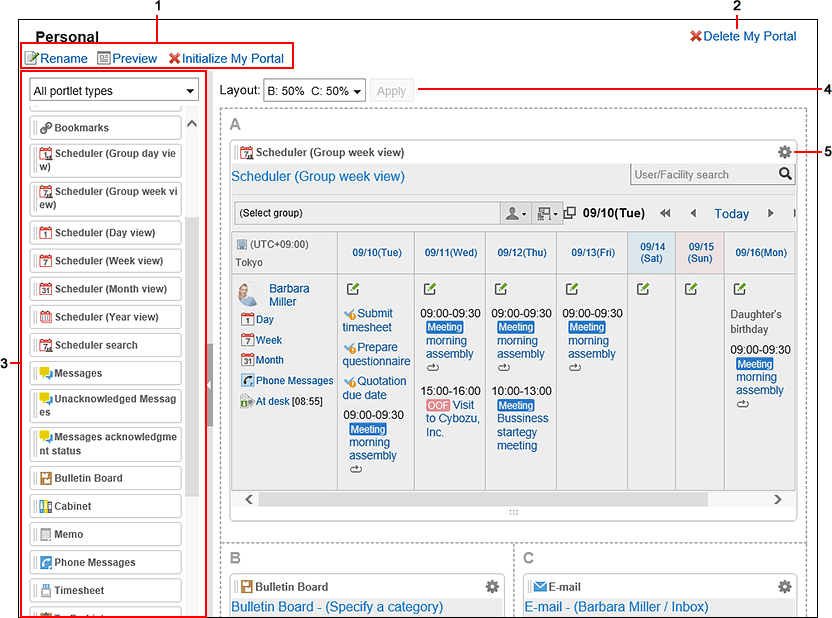How to View the Screen
This section describes the "Portal" screen.
"Portal" Screen
This is a portal created by the system administrator or a user.
If you have multiple portals, you can switch them using the part to move to the portal you want to display.
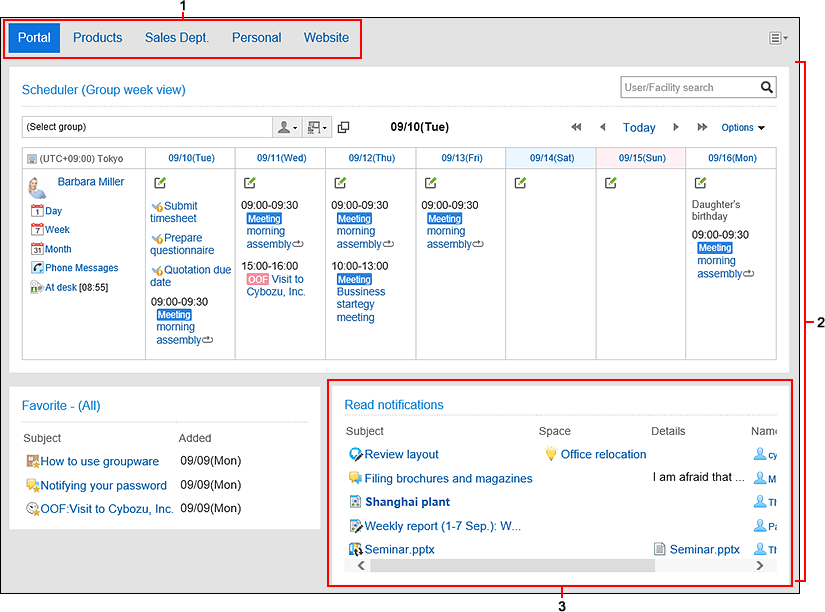
| Number |
Description |
| 1 |
Part to switch portals:
This is displayed when multiple portals exist.
You can switch between portals. |
| 2 |
Portal:
This page summarizes applications and functions often used in Garoon. |
| 3 |
Portlet:
The items placed in the portal.
You can change the portlet to be placed so that users can customize it to meet their requirement. |
My Portal Details Screen
On the screen for My Portal details, you can configure My Portal.
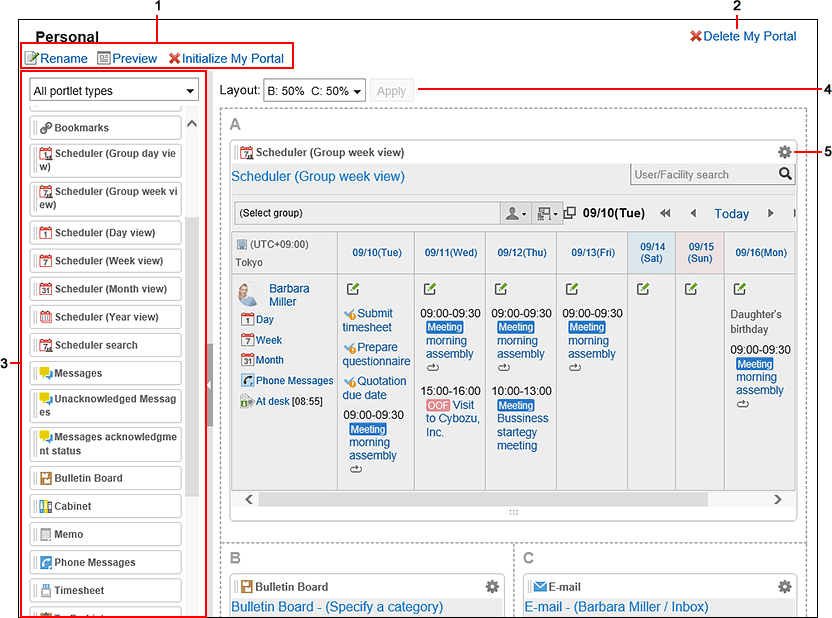
| Number |
Description |
| 1 |
- Link to change My Portal name:
Change the display name of My Portal.
- Preview Link:
The screen to confirm views is displayed and you can view the My Portal preview.
- Link to initialize My Portal:
Delete all portlets placed in the My Portal.
Depending on your system administrator settings, initializing the My Portal may leave some portlets.
|
| 2 |
Link to delete My Portal:
Delete My Portals. |
| 3 |
Portlet:
- Filter for portlet list:
Filter the portlets you want to display in the Portlet list.
You can filter by application, the My Portlet group, or the Portlet group set by your system administrator.
- Portlet list:
The list of portlets that can be placed in My Portal.
The portlet can be placed by drag and drop.
|
| 4 |
Layout:
Set the layout of the My Portal screen. |
| 5 |
 Icon Icon
For each portlet, the following menus are displayed
- Link to change the display name:
Enter new display name of portlet. This menu does not appear in the following portlets.
- Application Menu portlet
- Notices portlet
- Calendars portlet
- Quick Send portlet
- My Portlet (HTML portlet)
- "Settings" Link:
You can configure portlets. This menu does not appear in the following portlets.
- Quick Send portlet
- Schedule Search Portlets
- "Timesheet" Portlets
- Address Book Search Portlets
- Presence Information Portlets
- My Portlet (HTML portlet)
The setting items can be differ depending on the type of portlet.
- "Delete" Link:
You can delete portlets from My Portal.
|