Adding My Portal
You can add My Portals.
Steps:
-
Click User name in the header.

-
Click Personal Settings.
-
Click Setting of each application.
-
Click Portal.
-
Click My Portal list.
-
On the "My Portal list" screen, click Add My Portal.

-
On the screen to add My Portals, enter the My Portal name field.
You should set the My Portal name.
-
Confirm your settings and click Add.
Now creating My portal is completed.
As for how to place portlets in the created portal, refer to Portlet Placement in My portal.
Changing My Portal Names
You can change the My Portal name.
Steps:
-
On the "Portal" screen, open the portal to change its name, and then click "Portal settings" on
 .
.
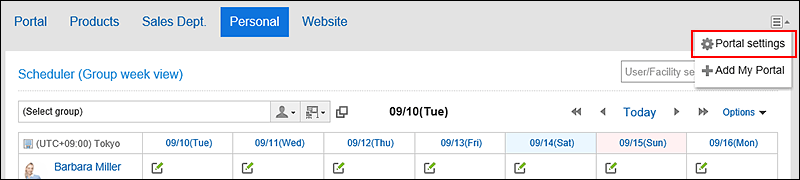
-
On the screen for My Portal details, click the item to change the My Portal name.

-
On the screen to change My Portals name, enter the My Portal name field.
-
Confirm your settings and click Save.