Setting Up E-mail Forwarding for Phone Messages
When a phone message that has been specified as a recipient is added, you can confirm it by e-mail.
To forward a phone message, the system administrator must have configured the system mail account.
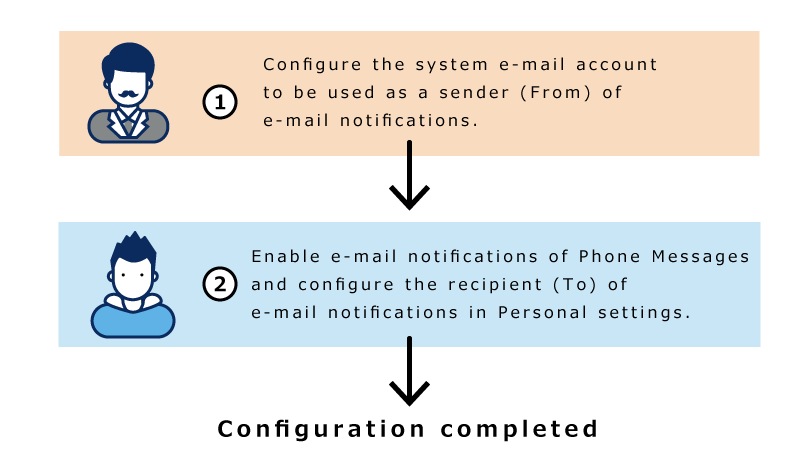
Steps:
-
Click User name in the header.

-
Click Personal Settings.
-
Click Setting of each application.
-
Click Phone Messages.
-
Click "E-mail Forwarding settings".
-
On the "E-mail forwarding settings" screen, select the "Forward e-mail messages" checkbox in the "Transfer Phone Notes" field.

-
In the "E-mail Address" field, select the e-mail address for which you want to receive phone notes.
To forward a phone message to the e-mail address other than the one registered in the user's information, select "E-mail Address" and enter the destination. You can also set multiple e-mail addresses, separated by commas.
-
Confirm your settings and click Save.